Online Booking Procedure : BDA Bhopal Development Authority
Organization : Bhopal Development Authority
Facility : Online booking Procedure
Details Here : https://www.statusin.in/uploads/22417-bda-booking.pdf
Home Page : http://www.bda.org.in/indexp1.htm
| Want to ask a question / comment on this post? Go to bottom of this page. |
|---|
Online booking Procedure
1. Open BDA website
2. After open website click online booking link.
Related : Institute of Marine Engineers Tar Book Registration Procedure : www.statusin.in/22412.html
3. After click online booking link select property Yojna, Property Type, then Floor then Area of Property.
4. After selection of all detail then click Start Button for next page.
5. Fill all information of applicant.
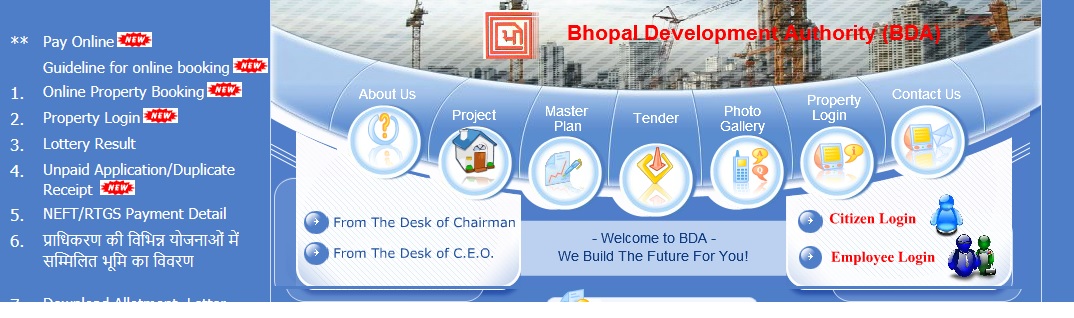
6. After fill all detailed tick both term & conditions and click proceed to upload photo.
7. After click proceed to upload photo select your photo on drive or camera. Maximum size of photo is 100kb allow, and then click on upload button.
8. After upload photo click proceed to payment button.
9. After click proceed to payment button select on both amounts for payment.
10. After select both amount, three option available
a. click enter to UTR (if you paid amount through RTGS/NEFT payment )
b. click to pay now (if you pay amount through payment gateway for using your payment through Net banking, Debit/Credit Card)
c. pay later (If you think pay amount after some time but before last date of booking)
11. If you choose option “a” then click “click to enter UTR” button.
First go to your bank and transfer payment in BDA account. Bank detail given in BDA website option “RTGS/NEFT” payment detail. After payment you take UTR No. to bank and put the here…
12. After click “click to enter UTR Button” fill all detail and click proceed to submit button.
13. After clicks proceed to submit button you receive security massage on your mobile no. feed your security code and click on submit button.
14. After click submit button your payment will be done and generate your application form take your form printout for future use…
15. If you choose option “b” click to pay now select both amount and “Click To Pay Now” button.
16. After click “Click To Pay Now” button check your detail, if correct then click proceed to payment button.
17. After clicks proceed to payment button you go to payment gateway page. Choose your payment option and click to make payment button.
18. After click make payment button your amount paid and your application form generate to printout. Save printout for future use.
19. If you choose option “c” pay later then go to official website
20. After open website click “unpaid application/duplicate receipt” option
21. After click “unpaid application/duplicate receipt” option. Enter your application id and register mobile no. and choose option print duplicate receipt or payment and click submit.
About Us :
Bhopal, the capital of Madhya Pradesh, is a fascinating amalgam of scenic beauty, old historic city and modern urban planning. It is the 11th century city Bhojpal, founded by Raja Bhoj but the present city was established by an Afghan soldier, Dost Mohammed (1707-1740). His descendants build Bhopal into a beautiful city.