ibm.gov.in How to File Form ‘O’ & ‘N’ : Indian Bureau of Mines
Organisation : Indian Bureau of Mines
Service Name : How to File Form ‘O’ & ‘N’
Applicable States/ UTs : All Over India
Home Page : http://ibm.gov.in/index.php
Terms & Conditions : https://www.statusin.in/uploads/34437-FormO-N%20.pdf
| Want to ask a question / comment on this post? Go to bottom of this page. |
|---|
File Form ‘O’ & ‘N’
Step 1 : Login with the user id/ password received to you in your registered email address for various locations to fill Annual and monthly returns i.e. Form O & Form N (as shown in screen shot).
Related : Indian Bureau of Mines Register a Complaint & Check Status : www.statusin.in/23598.html
Step 2 : Click on “File Annual Return” to fill annual return and “File Monthly Return” to fill monthly returns (shown in blue circle as below).
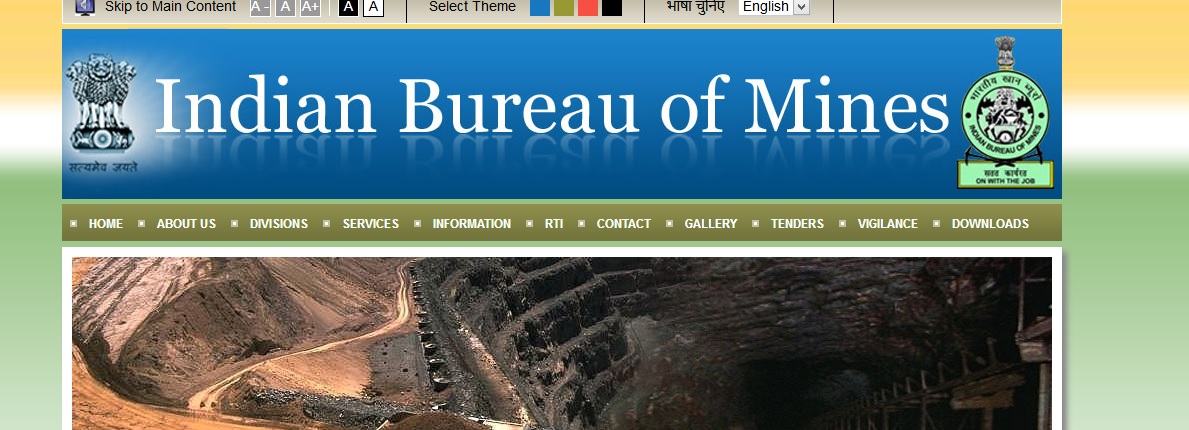
Login with user id & password as received you on your registered email address in form M (for individual locations). For example: 57/Block8/1 or 57/Block7/1 & password.
Step 3 : Select the financial year from the drop down list to fill annual return for the corresponding year (shown in blue circle as below).
Step 4 : Part I (1) is General Particulars by default fetching information from the Form M particulars. Click on “Next” to proceed further.
Step 5 : Read instructions to fill Form O, Click on “Next” to proceed further.
Step 6 : Part II (i) Fill details regarding ore/mineral, grade, opening stock, ore purchased, ore imported, ore dispatched and closing stock. You may use “Add More” button to add more than one particular in any column.
This part is must for trading activity; others may select “Nil” option in ore/mineral cell, it will deactivate the remaining columns. Click on “Save & Next” to proceed further.
Step 7 : Part II (ii) Fill details regarding ore/mineral, grade, opening stock, ore procured, ore imported, ore dispatched and closing stock. You may use “Add More” button to add more than one particular in any column.
This part is must for exporter activity; others may select “Nil” option in ore/mineral cell, it will deactivate the remaining columns. Click on “Save & Next” to proceed further.
Step 8 : Part II (iii) Fill details regarding ore/mineral, grade, opening stock, ore purchased, ore imported, ore consumed, ore sold and closing stock. You may use “Add More” button to add more than one particular in any column.
This part is must for end-use activity; others may select “Nil” option in ore/mineral cell, it will deactivate the remaining columns. Click on “Save & Next” to proceed further.
Step 9 : Part II (iv) Fill details regarding ore/mineral, grade, opening stock, ore received, ore imported, ore despatched and closing stock. You may use “Add More” button to add more than one particular in any column.
This part is must for storage activity; others may select “Nil” option in ore/mineral cell, it will deactivate the remaining columns. Click on “Save & Next” to proceed further.
Step 10 : Part III (3) Select name of industry from the list, if others than specify in blank text box. Click on “Save & Next” to proceed further (as mentioned in blue circle below).
Step 11 : Part III (3) Fill details like annual installed capacity (product-wise), production (year under review and previous year) of finished/intermediate/by-products.
This section is must for other than Iron & Steel industry. You may use “Add More” button to add more than one product. Click on “Save & Next” to proceed further.
Step 12 : Part III (4) Fill details regarding annual installed capacity, production (year under review and previous year) of various products. This section is must for Iron & Steel industry. Click on “Save & Next” to proceed further.
Step 13 : Part III (5) Provide information regarding raw material consumed, actual consumption (present & previous year individually for indigenous & imported) and estimated requirement (next & next to next FY) for individual ore/mineral/metal/scrape/electricity etc.
This section is must for all industries. You may use “Add More” button to add more than one raw material. Click on “Save & Next” to proceed further.
Step 14 : Part III (6) Provide information regarding source of supply for raw materials mentioned in PartIII(5). The details includes type (indigenous & imported), mineral/metal/ore/scrape, name & address of supplier, distance, transportation cost, quantity, price.
This section is must for all industries. You may use “Add More” button to add more than one raw material. Click on “Save & Next” to proceed further.
Step 15 : Click on “Print All” button to download & check all the details/information, before final submission
Step 16 : Finally, Click on “Final Submit” button to submit the returns (as mentioned in red circle above).