esalary.pon.nic.in : View Salary Online Puducherry
Organization : Government of Puducherry
Service Name : E-Salary
Applicable State/UT: Puducherry
| Want to ask a question / comment on this post? Go to bottom of this page. |
|---|
Website : http://esalary.pon.nic.in/(S(a3cmjunbiawkt3nae5h2kc45))/FrmPaysliplog.aspx [Only Interner Explorer 5.0 or Above Supported]
FAQ On Puducherry eSalary
FAQ On Puducherry eSalary, View Salary
1. How to Add a new DAT Bill Group? :
To add a new Bill Group, click the hyper link add new Bill Group then enter the code and description, then click the ADD button.
Related / Similar Service : DAT Puducherry GPF Annul Account Slip
A Bill should have posts associated with it. To ADD post to the bills. Click on the ‘Add new post to this bill’ then Choos the post name and enter the number of post details. (Temporary / Permanent Post ). Then
2. How to Add a new Employee? :
To add a new Employee, click PayBill Transaction Menu, choose Personal Entry and furnish all the details, then click save button.
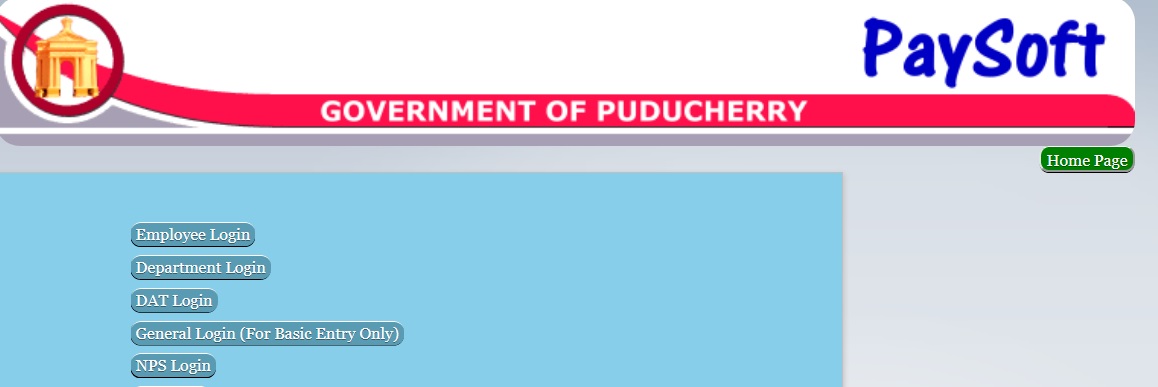
3. What should I do when an employee gets Transferred/ Retired?:
Go to Personal Information Entry screen, choose service status appropriately (in this case either Transfer / Retired). So he will not appear in the current month paybills etc.
4. What should I do before Pay Calculation? :
Before doing the Paycalcualtion check for the following:
Enter the Personal and Pay Particulars detail of employees
Enter the details of Govt. Recovery if any
5. How to add Government Recoveries for an employee?:
(Both new loan and earlier loan in case of transferred employee)
Choose Pay Bill Transaction Menu ->Govt Recoveries Entry, then enter the employee code and click enter, the employee details will be shown. To add a new loan click the hyperlink Add New Loan below the grid (Table).
7. How can I do modifications in the Pay Calculated? :
To do modifications, select the Bill from right side of the list, and click Delete Pay button after the message will shown as “Sure you want to delete”, message box shown in that we have to click yes.
8. How to make changes on individual’s record after Pay Calculation for a month is done ?:
It is very simple. Just Choose the option ‘Pay Process’. Two boxes appears with the buttons ‘Calculate Pay’ (at LEFT) and ‘Delete Pay’ (at RIGHT). Choose the bill of the Person, for whom you want to make changes. Click on the button ‘Delete Pay’. After your confirmation the bill gets DELETED. Now the bill appears on the LEFT box.
Now the person’s details (personal / Pay Particulars / Increment / Govt. Recoveries etc.. are available for Modifications.
9 What to do when I get a blank Acquittance report ?. :
‘Update the Outside recovery’ once could solve this problem.
10 In DA Arrear the Employees are comming together without their individual total ?:
Their PBR No. are all same. If you change it thro’ “PAY PARTICULARS” screen. Then again generate the DA Arrear to get the report properly.
11 What to do when I get an error ‘Subscription Overload’ in Acquittance report ?.:
Pl. Check for the ‘Negative Pay’ if any one have. If so, correct their pay would remove this error.
12. What to do when I get a blank Pay Inner report ?. :
Check whether the Bill is PRE Revised or REVISED – solve this problem.
13. GPF Amount is not comming ?:
Check the Date of Retirement.(3 months before it stops)
14. Bank To Pay (individual ECS Statement) comming as Blank?:
1. Check the Pay Inner report for the correctness of Month and Year of the Report. Not correct then report to NIC
15. In DDO statement outside recovery amount not appears ?:
Pl. send the DDO Bank details to NIC.
Caution: Do not Use Browser Forward or Back Button AnyWhere in Payroll Website
Contact us :
esalary-support.pon [AT] nic.in (0413-2233328)
Benefits of Puducherry eSalary
The Puducherry eSalary is a government initiative that allows employees to receive their salaries electronically.
The eSalary system has a number of benefits, including:
** Convenience: Employees can access their salaries from anywhere with an internet connection.
** Security: Employees’ salaries are protected from theft and fraud.
** Accuracy: Employees can be sure that their salaries are accurate and up-to-date.
** Efficiency: The eSalary system saves time and money for both employees and the government.
The Puducherry eSalary system is a valuable tool that can help employees save time and money and improve their financial security.
How to enter an immovable property return on line application
I need to know whether google can be used to get salary slip. Please say me whether only internet explorer gives this facility.
Today 26-09-2016 from morning onward this e-salary is not able to open.
How to enter EPIC No in esalary system?
If you are an employee you need to login with PRAN/GPF. No.