eKosh Online e-Payroll / Pay Slip Chhattisgarh
Organisation : eKosh Online Chhattisgarh
Facility : e-Payroll / Pay Slip
e-Payroll here : http://ekoshonline.cg.nic.in/ePayroll/
| Want to ask a question / comment on this post? Go to bottom of this page. |
|---|
How To Login eKosh e-Payroll Pay Slip?
The Login entry form will be displayed by typing the url in Address Bar cg.nic.in/ePayroll.
Related / Similar Facility :
Chhattisgarh e-Challan Payment of Quartely Tax
Here the User ID is the 7 digit DDOCODE , Payroll type is either Payroll general or CPS in case of general Department , Payroll_POL_GEN/ Payroll_POL_CPS for Police Department and Payroll_JUD_GEN / Payroll_JUD_CPS for Judicial Staff.
Just follow the simple steps mentioned below to login into eKosh e-Payroll Pay Slip
1. Enter DDO Code
2. Select Payroll Type
3. Select Financial Year
4. Enter Your Password
5. Select Admin /Operator
6. Select Month & Year of Operation
7. Click on Log In Button
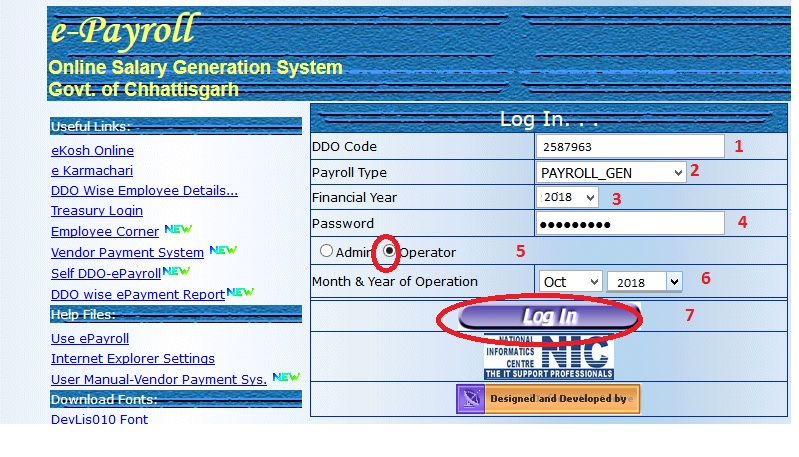
Two Different level of Authentication is given to each department namely Admin and Operator. Admin has the right to enter the details related to dues and deductions and may modify later but the operator can only take the Print.
Month & Year selection indicate for which Month and year Salary is to be prepared. On entering the correct password, main page will be opened.
List of Entries
Master Entry
This Option contains Section, Designation, DaRateMaster, Heads, Bank and Initialization Master Entry of online e-Payroll.
In order to prepare the salary bill, first one have to complete the master entry like Section detail, Designation details, Head of account, bank details . This are one time entry and later entry will be done on any changes.
Section Detail Entry
In the Section Detail Entry form , enter the details like section code which may be Major head operating in the concerned dept. and their name.
For Example:-
2054 TREASURY & ACCOUNTS ADMIN.
2235 SAMAGIK SURACHA AUR KALYAN
Designation Details Entry
All the designation present in the department is required to enter for the first time including their pay scale , sanction order no and date.
DaRate Master Entry
DARate Master entry is to be done every month before transferring data to next month. While transferring data for next month it will automatically calculate the Dearness Allowance based on given darate.
Head of Account Entry
It is required to enter head of account that will be printed on Pay Bill Covering. If this head is missing for a particular Bill unit then the covering letter for that bill unit will not be displayed.
Bank Master Entry
Bank Master entry is required in order to prepare the bank statement for each Employee. Also the DBF File generation facilities is provided based on bank Code in order to provide the soft copy to Bank .
On completion of Master entry, The Employee data entry is to be done .This is also a one time entry for each Employee and in later stage only editing is required, if necessary.
How to Perform Employee entry
Transaction Entry : This Option Contains Pay, Half Pay, DAArrear, Pay Arrear.
Pay ->Employee Entry
Employee Details entered is crossed verified with the master data available at central Server for the Employeecode and GPF/PRAN No.. If details exist then only one can enter the related details else the concerned has to do the master data entry first.
Pay ->Dues Details Entry
All dues details is to be entered here. Automatic Calculation is done based on master data entered at the beginning like
For Eg. :- DA = 16% of (Basic + Grade Pay / Dearness Pay )
If DA rate is 16 % for the particular month.
Pay ->Deduction Entry
All the required deductions is to be done at this stage. Automatically calculated deductions will be displayed as soon as one feed the employee code and click on find button.
Note :- A Popup window will be open for every advance recovery given in the above fig. The popup window contains the details of recoveries which are shown in below fig. fill all the recoveries and its details according to requirement and the press ok button.
While pressing the OK button the popup windows will disappear and the main will be shown again. After completing all the values press UPDATE button to update the deduction of the particular employee.
Pay ->Cash Recovery
This is a departmental Recovery. All the deductions in this category is maintained by DDO itself.
DaArrear -> DaArrear Calculation :
In this menu DA Arrear for the previous months will be calculated .
Reports
Pay -> Pay Reports
In order to take print out of Pay report and schedule select the section and corresponding bill unit, enter billno, bill date and select the check box all the required report. On clicking Show it will ask to open or save the report . one can check the report for all allowance and deductions details. In order to take print out of this report please save it to your hard disk then take print out.
Pay -> Pay Report Opt : Same as Pay-Reports.
Pay -> Bank Statements:
On selecting the required bank, it will display all the bill unit and other details present for that bill. To show or to generate DBF File select any of the bill unit , it will generate the text file or DBF file for all bill unit present in that bank code.
Pay -> Cash Statement : In this menu you can get the report of those employees which are getting salaries in cash i.e. whose salaries are not transferred to the bank.
Pay -> Departmental Report
Pay -> Pay Slip :- Here you can see , print the Pay – slip for individual employees . You have to select the Section-Id and bill unit and the Pay-slip of all the employees in the given bill-unit will be displayed.
Pay -> Aquittance Report
This is the aquittance roll bill unit wise .
DaArrear Report : This page gives you the DA Arrears report.
FAQ On eKosh e-Payroll
eKosh e-Payroll is a web-based application developed by the Government of Rajasthan, India, for the management of payroll and employee-related services. Here are some frequently asked questions about eKosh e-Payroll:
What is eKosh e-Payroll?
eKosh e-Payroll is a web-based application developed by the Government of Rajasthan for the management of payroll and employee-related services. It is designed to simplify and streamline the payroll process, making it easier for government employees to receive their salaries and access other related services.
What services are offered by eKosh e-Payroll?
eKosh e-Payroll offers a range of services related to employee payroll and management, including salary processing, arrears calculation, employee deductions and reimbursements, leave management, and more. The platform also allows employees to access their salary slip and other important documents online.
Who can use eKosh e-Payroll?
eKosh e-Payroll is designed for use by employees of the Government of Rajasthan. This includes employees of various departments, agencies, and organizations under the state government.
My employee code is 10200410040. I have lost my Ekosh password. Please help me.
How do I get my ID and password?
I want to see my pay slip detail for August month 2018.
I need the example for password. Can anyone please share it?
I want to view the online salary slip of September month.
Go to the link of e-Payroll given in the above post and login to view your Pay Slip.
I want to view the online salary slip of September month.
How do I get my id and password?
How do I get my id and password for employee benefit? I have my employee code only.