wbifms.gov.in IFMS Registration, Know Your Payment Status : West Bengal Finance Department
Organisation : Department of Finance, Government of West Bengal
Facility : IFMS Registration, Know Your Payment Status
State: West Bengal
Website : https://www.icai.org/
| Want to ask a question / comment on this post? Go to bottom of this page. |
|---|
How To Do WBIFMS IFMS Registration?
For WBIFMS IFMS Registration, follow the below steps
Related / Similar Service :
WBIFMS Know Your AA/PIO/APIO RTI West Bengal
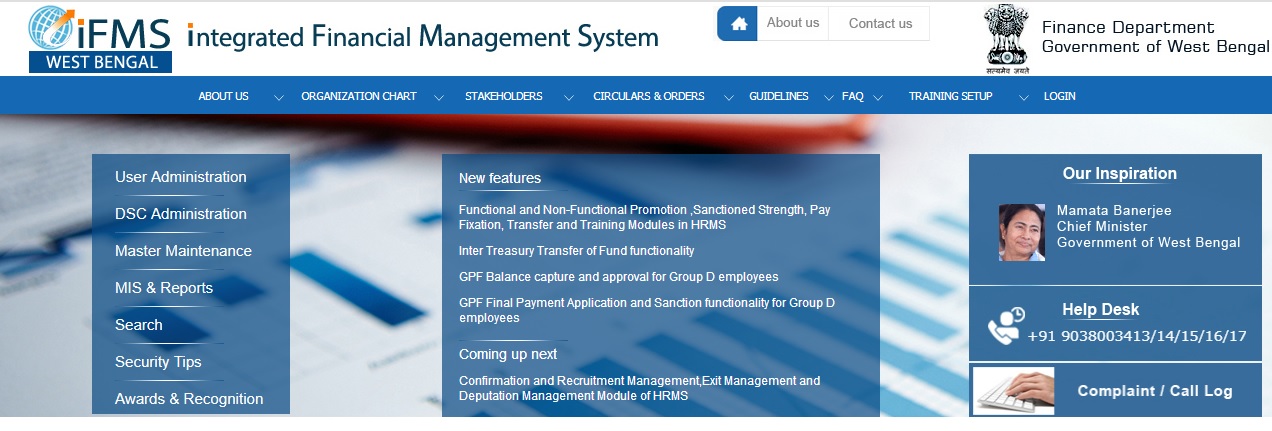
** If you are a New User, please create a new account, by providing Your Employee No. (As generated in HRMS)
** Your Mobile No.( The Mobile Number must be same as provided in the employee general information of HRMS or if the mobile no. has not yet been provided then kindly update immediately in general information to use the ESS facility.)
** Provide the CAPTCHA (Case sensitive) and click on Create account. You will receive an OTP in the provided mobile no. ( Generally you will receive your OTP within 1-2 mins).
** A new page will open, provide the OTP in the OTP field.
** Verify the information displayed in the page.
** Click on the Declaration check box.
** Click on Create My Account for WBIFMS IFMS Registration
** You will receive a Password in your registered mobile no. and the User Name will be your Employee No.
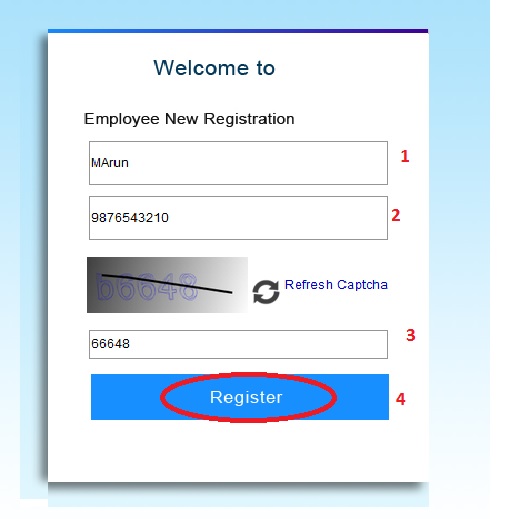
How To Know Your WBIFMS Payment Status?
To know your WBIFMS payment status, just follow the below steps mentioned below
i) Enter IFSC Code
ii) Enter Bank Account
iii) Enter Registered Mobile No.
iv) Enter CAPTCHA code
v) Click on Submit Button
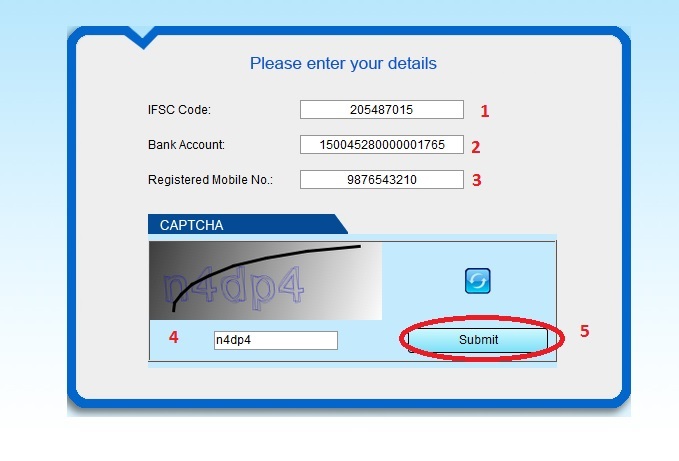
FAQ On WBIFMS
Frequently Asked Questions (FAQ) On WBIFMS
1. How do you enter Bill in e-Pradan associating a Beneficiary in it?
To enter Bill and associate it to Beneficiary
** Click Beneficiary Bill Entry from the left hand side menu tree. Beneficiary form appears on the right hand side.
** Click on the Insert button to enter a new bill.
** Enter the Bill No and Bill Date in the respective fields.
** Enter the Bill Gross & Net Amount.
** Click on the Payee Department LOV button and select the Payee Dept. from the popup window.
** Click on the LOV button in the Sub- Type Description field and select relevant value.
** Click on the HOA LOV button multiple times to select all the Heads of Accounts.
** Select the Pay mode radio buttons from the given options as ECS/NEFT/RTGS, Cheque, or Both.
** Click Save. A success message appears. Depending on the Pay Mode selection the buttons to enter the Beneficiary List appears.
i. If you select ECS Mode as the Pay mode, the button name is ECS List.
ii. If you select Cheque Mode as the Pay Mode, the button name is Cheque List.
iii. For Both Mode as the selected Pay Mode the form displays two buttons named ECS List and Cheque List.
** Click on ECS List/Cheque List button and enter Beneficiary Details into the respective tables.
2. Can you copy Beneficiary from Previous Bill?
Yes, you can copy Beneficiary from previous bill. To copy Beneficiary from previous bill in the ECS List Details entry page,
** Select the check box Copy from previous bill.
** Select the Financial Year from the dropdown menu.
** Click on the Reference NO LOV button and select the relevant value from the popup window. The list would contain only those bills which are under the same Bill Sub Type Description.
** Click on the Search button. The list of beneficiaries used in the selected particular bill appears in the table.
3. How can you edit Beneficiary Details in Bill Entry?
During Bill entry you can only update the Amount column in Beneficiary Details page. Just before the Name column there is a Modify icon, a popup window appears. In that popup only Amount field is editable. Change the Amount and click on the Update button.
4. If the Pay Mode is Open in Cheque List page, what would be Payee Name?
The Payee Name would be the logged in DDO for Open type of cheque.
5. I am not able to submit the Bill. Why?
Only an Approver can submit a bill to Treasury. If the Approver has logged into e-Pradan with digital signature certification, then he would be able to view and submit the Bill. Otherwise the Submit button would not be enabled.
6. How do I view the Failed Transactions?
To view the Failed Transaction :
** Click on the Failed Transaction menu link from the left hand side menu tree. It shows the lists of Failed Transaction in a table.
7. How do I correct the Failed Transactions?
To correct the Failed Transactions
** Click on the To be Settled column. The beneficiary details appears on the screen.
** Click on the View Reason link to check the reasons for failure transaction.
** Correct the Bank Account No/ IFSC Code.
** Select the Corrected checkbox.
** Click Save. A success message appears.
8. An employee is transferred into our office. I need to add his Beneficiary Details to our login. How do I transfer the Beneficiary from previous DDO’s login to ours?
To transfer a Beneficiary
** Click on the Beneficiary Transfer menu from the left hand side menu tree. Beneficiary Transfer menu appears.
** Enter either IFSC Code or Account No or both in the given fields.
** Click on the Beneficiary Name LOV button. A popup window appears displaying the possible option.
** Select the Beneficiary from the LOV. The selected name appears in the designated area.
** Click on the Search button. Beneficiary Details section appears displaying the searched Beneficiary.
** Click on the Submit button. The beneficiary would be transferred to your login.
Some Important Information From Comments
Comments:
1. I can’t view the payslip of my salary. Till last month, I was able to view my payslips. Yesterday, when I find the ‘WBIFMS’ website wrongly have pressed the change your password option and a new password has arrived. Now, I cannot open the website using the new password. Please provide a solution and a link to access my payslip.
2. I registered previously but at that time, I forgot my login ID & password. How can I get my login ID & password to open my payment status page?
3. If a person uses ‘Sign In’ in WBIFMS, then he or she can see a notification that, your account has been deactivated. Hence, I want to know, what is the meaning? What is the meaning of deactivation?
Features of WBIFMS IFMS Registration
The West Bengal Integrated Financial Management System (WBIFMS) provides an online platform for government employees to manage their financial transactions. Some of the features of WBIFMS IFMS Registration are:
Employee Registration:
The WBIFMS IFMS Registration process allows government employees to register themselves on the WBIFMS portal by providing basic details such as employee ID, date of birth, and PAN card number.
Salary Slip:
Once registered, employees can view their monthly salary slips online. This includes details such as the basic pay, allowances, and deductions.
Leave Management:
WBIFMS IFMS Registration also provides leave management functionality. Employees can apply for leave, view their leave balance, and check the status of their leave application through the online portal.
I can’t view the payslip of my salary. Till last month I was able to view my payslips. Yesterday when I find the ‘wbifms’ website wrongly have pressed the change your password option and a new password has arrived. Now I cannot open the website using the new password. Please provide a solution and a link to access my payslip.
I wanted to see my pay slip. Please help me.
I cannot login to my account, have been trying several times, but failed to register. I am the employee of BDO. Kindly provide a solution.
I want my pay slip. Please do the needful.
I registered previously but at that time, I forgot my login id & password. How can I get my login id & password to open my payment status page?
Date of birth is mentioned wrong. My original date of birth will be 19-06-1977. It was mentioned as 04-01-1963. How will it be rectified?
How can I get the OTP field?
I need payment details in slip.
I tried for registration in wbfifms several times but the page closes. What is the solution? Can anyone kindly help me?
If a person uses ‘sign in’ in wbifms, then he or she can see a notification that, your account has been deactivated. Hence, I want to know what is the meaning? What is the meaning of deactivation?