gst.gov.in Register, Update DSC Digital Signature Certificate : Goods and Services Tax
Organization : Goods and Services Tax Network
Facility : Register,Update Digital Signature Certificate (DSC)
Details Here : https://gst1702-tutorial.gst.gov.in/userguide/registration/#t=manual.htm
Home Page : https://www.gst.gov.in/
| Want to ask a question / comment on this post? Go to bottom of this page. |
|---|
GST Register & Update DSC
To register your DSC with the GST Common Portal, you need to perform the following steps :
1. Access the official website . The GST Home page is displayed.
2. Click the EXISTING USER LOGIN button.
Related : GST Online Registration : www.statusin.in/22392.html
3. The Login page is displayed. In the Username field, type the username that you created.
4. In the Password field, type the password.
5. In the Type the characters you see in the image below field, type the captcha text as shown on the screen.
6. Click the LOGIN button.
7. The Welcome page is displayed. Click the CONTINUE button.
8. The Dashboard is displayed. Click the Dashboard > Register / Update DSC command.
9. The Register Digital Signature Certificate page is displayed. In the PAN of Authorized Signatory drop-down list, select the PAN of the authorized Signatory that you want to register.
10. Select the I have downloaded and installed the signer checkbox.
11. Click the PROCEED button.
12. Select the certificate. Click the Sign button. A successful message that “Your DSC has been successfully registered” is displayed.
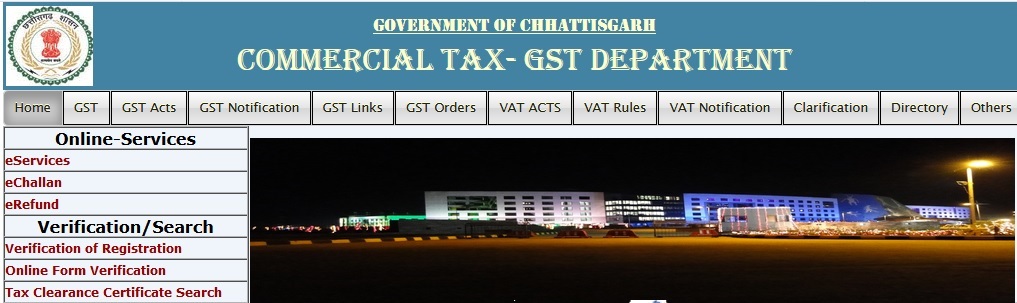
To update your DSC with the GST Common Portal, you need to perform the following steps :
1. Access the official website. The GST Home page is displayed.
2. Click the EXISTING USER LOGIN button.
3. The Login page is displayed. In the Username field, type the username that you created.
4. In the Password field, type the password.
5. In the Type the characters you see in the image below field, type the captcha text as shown on the screen.
6. Click the LOGIN button.
7. The Welcome page is displayed. Click the CONTINUE button.
8. The Dashboard is displayed. Click the Dashboard > Register / Update DSC command.
9. The Register Digital Signature Certificate page is displayed. In the PAN of Authorized Signatory drop-down list, select the PAN of the authorized Signatory that you want to update.
10. Click the UPDATE button.
11. Click the CONTINUE button.
12. Select the certificate. Click the Sign button. A successful message that “DSC has been successfully updated” is displayed.
FAQs
1. Do I need to register my DSC before I can use it on the GST Portal to digitally sign any documents?
Yes, you must register your DSC before you can digitally sign any document on the GST Portal.
2. Is it mandatory for me to use DSC or can I opt for E-Sign?
DSC is mandatory for companies and LLPs. All other entities can either use DSC or E-Sign to digitally sign documents on the GST Portal.
3. What are the pre-requisites to register DSC?
The pre-requisites are :
a) Emsigner should be installed on the computer
b) DSC Dongle
c) Software of DSC on the computer
4. How do I register/update my DSC on the GST Portal?
Precondition : You must have the EmSigner utility (free download available) installed on your system (mandatory for using DSC on the GST Portal).
** Login to the GST Portal.
** Click on your username on the top right section of the post-login landing page.
** From the dropdown, select My Profile.
** In the My Profile landing page, click on the Register/Update DSC link under the Quick Links section
** Attach your DSC dongle and open emSigner utility.
** The Register/Update DSC landing page will have a dropdown with the PANs of all the authorised signatories. Select your PAN from the dropdown.
** Select the relevant option from the emSigner utility.
** Before registering, you will be asked to enter your password to authorise the registration.
** Once you enter the correct password, your DSC will be registered on the GST Portal.