egov.wbcomtax.gov.in e-Anti evasion System West Bengal : Directorate of Commercial Taxes
Organisation : Directorate of Commercial Taxes
Facility : e-Anti evasion System
Applicable For : West Bengal
Website : http://egov.wbcomtax.gov.in/AntiEvasionSystem/
Terms & Conditions : https://www.statusin.in/uploads/24585-Anti-Evasion.pdf
| Want to ask a question / comment on this post? Go to bottom of this page. |
|---|
e-Anti evasion System
A dealer or transporter can submit inventory details in one of the following ways :
1. by logging in as registered dealer (TIN and password)
Related : West Bengal Directorate of Commercial Taxes e-VRPS : www.statusin.in/24578.html
2. by logging in as enrolled transporter (Enrollment number and password)
3. generating One Time Password(OTP) and using this OTP to login. Please note that the third option is only for dealer or Tranporter who does not possess a TIN or Enrollment Number
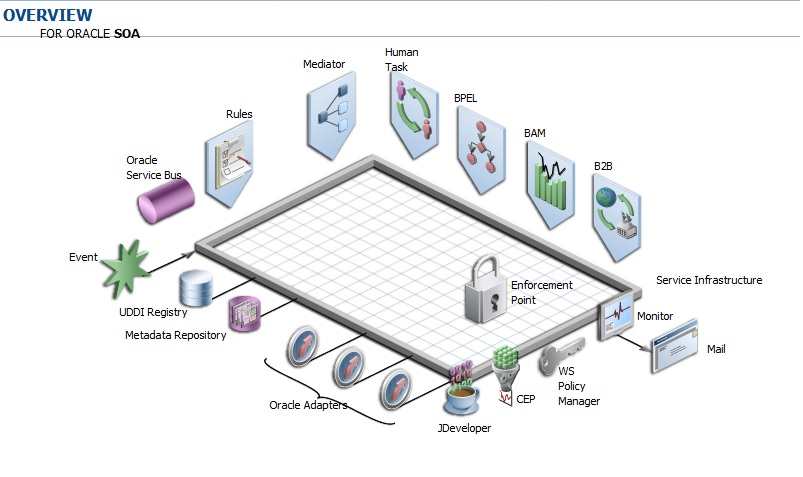
Login for registered dealer or enrolled transporter :
Step 1 : Type the following URL in the web browser to reach the Anti-Evasion System login page.
Step 2 :
Registered dealer :
Select ‘Registered Dealer’ under ‘Select User Type’ (1), enter the 11-digt TIN and the associated password in the Username and Password fields respectively. Finally, enter the captcha word that is displayed next to (5) and click on Login.
Enrolled transporter :
Select ‘Enrolled Transporter’ under ‘Select User Type’ (1), enter the 12-digt enrollment number and the associated password in the Username and Password fields respectively. Finally, enter the captcha word that is displayed next to (5) and click on Login.
Note : If the letters of the captcha word are not clearly distinguishable, refresh the screen by pressing F5 on the keyboard or right-click on the mouse and select refresh.
Step 3 :
If the login is successful, the screen shown below appears. Select the appropriate link to proceed. Please refer to the following section for submitting inventory details – section 1.3 for goods seized from vehicle and section 1.4 for goods seized from godown.
Login for unregistered dealer or un-e nrolled transporter :
Step 1 : Type the following URL in the web browser to reach the Anti-Evasion System login page
Step 2 : A One Time Password (OTP) has to be generated to enable filling and submitting of inventory details. To do this, enter the captcha word that is displayed next to (5) and click on ‘Generate OTP’ button. Please leave the other fields blank.
Note : If the letters of the captcha word are not clearly distinguishable, refresh the screen by pressing F5 on the keyboard or right-click on the mouse and select refresh.
Step 3 :
The user will be directed to the screen shown on the next page to enter details for generating and sending OTP.
Goods seized from : If the goods were seized from godown, select ‘Godown’ else if the goods were seized from vehicle, select ‘Vehicle’. Registration for: Select the correct option from the dropdown depending on whether you are a dealer or transporter.
Email address to send OTP : Please ensure that the email address is correct as the OTP will be sent to this address. Email is an optional field. Mobile number to send OTP: Please ensure that the mobile number is correct as the OTP will be sent to this number. This is a mandatory field.
Note :
1. All fields marked * are mandatory.
2. Please do not prepend ‘0’ or ‘+91’ before the mobile number. Enter only the 10-digit number.
Note :
1. If you are a registered dealer, please select ‘Registered Dealer’ in User Type and enter userId, password and CAPTCHA code and click on Login.
2. If you are an enrolled transporter, please select ‘Enrolled Transporter’ from User Type and enter enter userId, password and CAPTCHA code and click on Login.
3. In all other cases, please generate OTP by entering CAPTCHA code and clicking on the ‘Generate OTP’ button. After receiving the OTP, please select ‘Other Transporter/Dealer’ in User Type, enter the OTP in OTP field, CAPTCHA code and click on Login.
4. To reload the Captcha, please click on refresh button next to Captcha image.