Syndicate Bank e-Passbook App
Organisation : Syndicate Bank
Service Name : Synd e-Passbook App
Applicable For : Syndicate Bank Account Holders
Applicable States/UTs : All Over India
Website : https://www.syndicatebank.in/english/Home.aspx
Terms & Conditions : https://www.statusin.in/uploads/34851-e-Passbook.pdf
| Want to ask a question / comment on this post? Go to bottom of this page. |
|---|
Synd e-Passbook
To provide convenience to our customers and to stay ahead with peer banks in the market in terms of technology, we have introduced Synd e-passbook.
Related : Syndicate Bank Aadhaar Updation & Authentication Procedure : www.statusin.in/34838.html
It is a mobile application where a user can view the electronic version of account passbook for CASA accounts, online or offline, in their Smartphone.
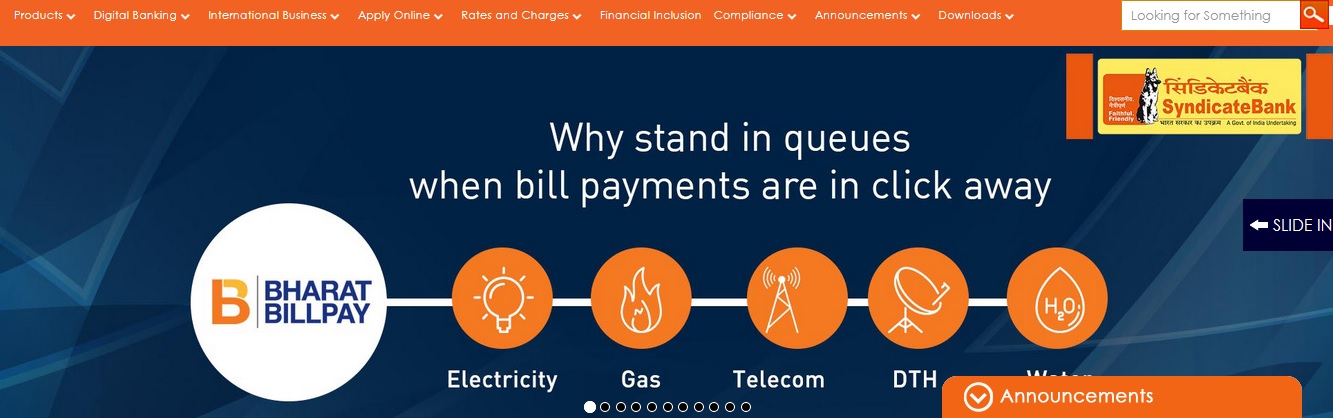
The salient features of Synd e-Passbook are :
** Account Details
** Passbook
** Account Statement
** Account settings
** Change MPIN
The advantages of Synd e-Passbook are :
** Viewing of transactions in digital form, with or without displaying of balance
** Search transaction history based on date, amount and transaction description
** Online and offline access 24X7
** Account details can be shared through SMS/e-Mail/WhatsApp
** Personalized remarks can be added to the transactions
** Statements can be obtained on mail in pdf/xls format along with personalized remarks, if required
Download Synd e-Passbook application :
Customer can download the app either from Google Play Store or from iTunes App Store. Search for Synd e-passbook in the PlayStore or iTunes search box and click the download button to install the app on your phone.
The app will work on Android Phones with versions 2.3 and above and on iOS 6.0 and above. Currently, the app will be available only in Google Play Store. It will be made available in Apple iTunes soon. The required process has already been initiated with M/s Apple.
User Registration (One Time) :
For registration to this App, the customer need not visit or contact the branch. They just have to register their mobile number with the branch.
The steps for one time registration are :
** Download and install the Synd e-Passbook app.
** Once the app is downloaded, agree to the terms and conditions for “User Registration”.
** Customers must enter their Customer ID and registered mobile number.
** Once the above customer details are entered in the screen, they are validated and Bank will send an OTP via SMS to the registered mobile number.
** The customer shall enter the 6 digit OTP as prompted on the next screen.
** After that the customer has to set a 4 digit Mobile Pin (MPIN) of their choice. Customer will be prompted to enter the 4 digit mobile pin twice for confirmation.
Home Screen and Main Menu :
Once the customer logs in into the application using his MPIN, they can navigate through the slide menu and view their user details on the home screen.
The main menu contains the following options :
Account Details :
Customer can view their accounts and various account-wise fields like account no, name of the customer, account type, Branch, IFSC code, balance, account status etc.
Passbook :
** Customer can view the branch contact information when they select the Passbook menu.
** On the Passbook option customer can view transaction entries. There are three options on the bottom part of the screen – Passbook, Change Account and Share.
** Passbook icon can be selected to view the transaction details. Select one transaction to add personalized remarks to the same. The transaction containing the personalized remark will have a green icon on the right hand side of the transaction.
** When Passbook icon is selected, three additional icons appear on the bottom part of the screen – Search, Refresh and Next. Search icon will take you to the search screen where the transactions can be searched based on date, amount and transaction details.
Refresh icon will refresh the transactions and the Next icon will display the next set of transactions.
** Change account option can be used to view the transactions of other CASA accounts.
** Share option can be used to share the account details through SMS, email, WhatsApp etc.