commercialtax.gujarat.gov.in : Register Of Firms
Organisation : Gujarat Commercial Tax
Service Name : Register Of Firms
Applicable States/ UTs : Gujarat
Home Page : https://www.commercialtax.gujarat.gov.in/vatwebsite/home/home.jsp
Download Guideline : https://www.statusin.in/uploads/35084-ROF.pdf
| Want to ask a question / comment on this post? Go to bottom of this page. |
|---|
Register Of Firm
To register under ROF, dealers are required to visit department’s website. After that, in the e-service menu select the Registrar of Firms link and open the same by clicking.
Related : Gujarat Commercial Tax TDN Registration & Check Status Tax Deduction Number : www.statusin.in/35077.html
In the opened link you will be shown below screen, in which mentioning of PAN number is mandatory.
** Firm Name
** District
** Area/Locality/Ward
** Mobile Number
** E-mail ID
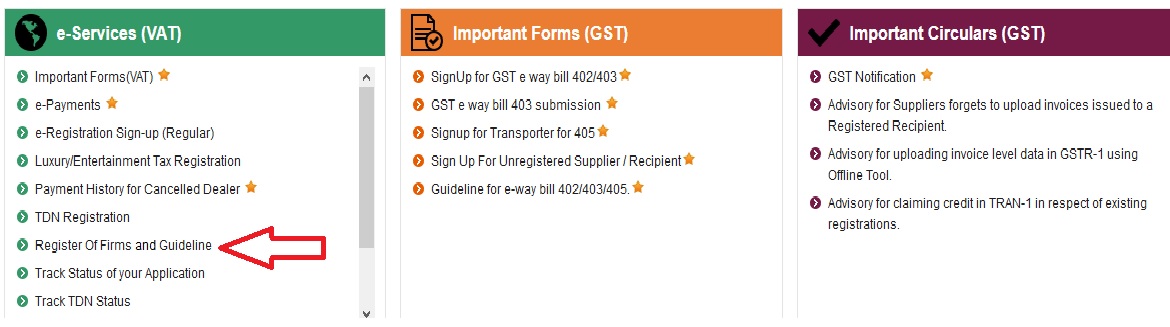
You are required to fill above details, after that you need to fill the details in the Form –A which was downloaded to apply for the ROF. After successful uploading the application, you will get below message.
“Your Application uploaded successfully. Acknowledgement Number is Please save for further reference. Please click back. Upload the mandatory documents to generate the acknowledgement receipt.
The above acknowledgement number will be sent to dealers email IDs and mobile numbers. Which require to be kept safe.
To upload the document, dealers are required to visit ROF screen again. By entering the acknowledgement number dealers will be able to see list of documents to be uploaded from the dropdown list.
In this list, documents mentioned with red characters are mandatory to upload. If the file memory is more than 5 MB, dealers will be able to upload the same through 7 ZIP Software.
After that dealers are required to make e-payment as per the guideline. (to view payment guideline click here) Dealers will be shown message as below. “Please Pay Registration fee of Rs. 30 before generating acknowledgement. Go to Home Page > e-Services> e-Payments for ROF Payment.”
Now to make e-payment, visit the Official website. In the website select the e-Service menu and click on the e-payment. In this menu dealers are required to give below details.
** TIN No./Ack No.
** Tax Type – Select the ROF.
After submitting e-Payment screen will be opened.
In this screen enter the necessary details. Enter the amount of Rs. 30/- in the registration fees/Other fees. After that click on the confirm button and submit the same.
Dealers will be directed to cyber treasury website. Dealers are required to enter details regarding e-Payment and generate the challan.
Dealers will have to visit Official website, and click on the e-service < ROF link. In this screen by entering the PAN number, dealer’s data will be auto populated.
In which dealers will have to generate acknowledgement by entering the acknowledgement number. This can be downloaded or viewed. For this below documents are required to be uploaded.
Document Details :
1 Address Proof of Firm
2 Address Proof of Partners
3 Authority Letter to approve any person to apply for Registration
4 Notarized Partnership Deed
5 Notarized Photos of Partners
6 PAN Card of Firms
7 PAN of Partners
8 Professional Tax Payment Receipt
ROF New Amendment Flow :
1. Go to commercial Tax Home page -> E-services -> Register of Firms
2. Enter All the require details and upload ROF sheet.
3. Click On upload button and submit details.
4. File upload successfully and dealer get acknowledgement.
5. After that dealer upload documents against type drop down.
6. Click on Generate Acknowledgement button.
7. If dealer not pay respective fee for ROF it will not able to generate acknowledgement receipt Go through respective payment link.
8. For ROF payment click on E-payment link.
9. Enter ROF Acknowledgement and select tax type as ROF.
10.Enter all the details of payment.
11. Verify Acknowledgement number and click on OK button.
12. You will redirect on cyber Treasury.
13. You can download challan click on Print button.
14. For the same process go to e-services -> ROF link Enter PAN number other details automatically display on screen and click on Generate Acknowledgement receipt.