cdma.ap.gov.in : File Your Additional Water Connection Andhra Pradesh
Organisation : Commissioner & Director of Municipal Administration
Service Name : File Your Additional Water Connection
Applicable States/ UTs : Andhra Pradesh
Home Page : https://cdma.ap.gov.in/
File Here : https://cdma.ap.gov.in/
| Want to ask a question / comment on this post? Go to bottom of this page. |
|---|
File Additional Water Connection
If the property owner needs an extra water tap connection, WCIS provides an option that lets you add an additional water tap connection.
Related : CDMA Andhra Pradesh File Your New Water Connection : www.statusin.in/35505.html
Note : An applicant can apply for an additional water tap connection only if the there are no dues on the primary water tap connection.
Initiating Additional Water Tap Connection :
Additional water tap connection request can be initiated in any of the following ways :
a) Citizen Service Centre (CSC)
b) Online request submitted by citizen
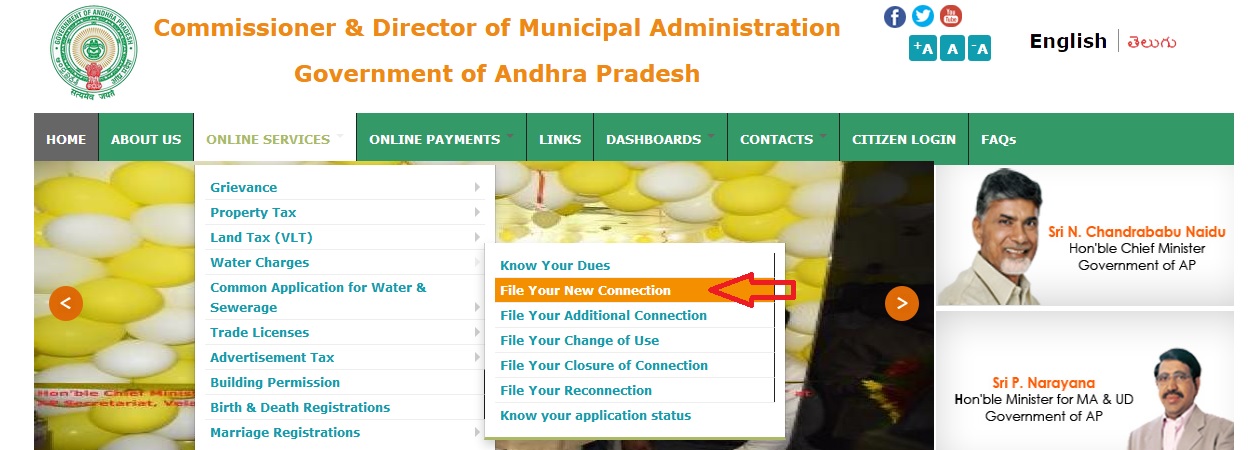
Transaction Initiation by Clerk :
Perform the following steps to create additional water tap connection :
1. Open an Additional Water Tap connection form, by using the following path. Applications > Water Charges Management > Transactions > Create Additional Connection.
Additional Water Tap Connection form appears, as shown in Figure 11. For more details, refer Creating a New Transaction on page 12.
2. Enter details in the Additional Water Tap Connection form
Water source type :
Specify the type of water source by selecting an option from the Water Source Type list.
For example, select ground water if the source for the water tap connection is ground water.
Connection type :
Water charges are estimated by two ways :
** Meter Reading
** Fixed Water Charge
Specify the type of connection by selecting an option from the Connection Type list. For example, select Metered if the water charges are estimated through meter reading.
Property type :
Specify the type of property by selecting an option from the Property Type list. For example, select Residential if the property belongs to a residential area.
Category :
Select an option from the Category list to specify the category of an applicant. For example, there are no donation charges for the applicants of BPL (Below Poverty Line) category.
Usage Type :
Specify the type of usage by selecting an option from the Usage Type list
H.S.C pipeline size(inch) :
Specify the size of the H.S.C pipe that will be used for the water tap connection, by selecting an option from the H.S.C list
Sump Capacity(litres) :
Specify the Sump Capacity in litres
Number of Persons :
Specify the number of persons using the water tap connection.
Reasons for Additional Connection :
Mention the reasons for requesting additional water tap connection.
Workflow for Adding a Water Tap Connection :
Once the connection details for additional water tap are entered and forwarded by the Clerk, the following steps are performed. For more details on forwarding, rejecting, or approving, refer Workflow Reviews/Approval on page 16.
1. Assistant Engineer approves the details, enters materials and other requirements needed for water tap connection, and generates an estimation notice.
Note : Assistant Engineer can change the application details based on the field verification. Remarks are mandatory in case the details are modified.
2. Collection Operator collects the donation and estimation charges from the citizen. The system automatically validates if the payment was made and then forwards the transaction to Commissioner.
3. Commissioner approves the transaction. For more details on approving or rejecting a transaction, refer Workflow Reviews/Approval on page 16.
4. Clerk generates work order for execution of the connection after Commissioner’s approval.
5. Assistant engineer initiates execution of water tap connection.