taxes.tripura.gov.in e-Payment of VAT, CST ,Sales Tax & Security Money
Organization :Commissioner of Taxes & Excise
Facility : e-Payment of VAT, CST, Sales Tax & Security Money
| Want to ask a question / comment on this post? Go to bottom of this page. |
|---|
Home Page : http://taxes.tripura.gov.in/
Pay here :https://taxes.tripura.gov.in/
Tripura e-Payment of VAT, CST, Sales Tax
E-payment website :
The website address of E-Payment for Commissioner of Taxes & Excise,Govt. of Tripura is tripurataxes.nic.in
Related : Commissioner of Taxes & Excise Tripura e-Registration of VAT & CST : www.statusin.in/3636.html
E-payment of Taxes under VAT, CST & Sales Tax :
Step 1 :
Please visit tripurataxes.nic.in and click on e-Payment.In the next screen,select the type of Tax(VAT or CSTor Sales Tax)you want to pay and Click on it.
Step 2 :
Enter your TIN. On entering of TIN, your name and address will be displayed automatically. In case of Security Money , you have to feed the Acknowledgement No. and Date.
Step 3 :
For Payment of Tax, Select the payment type you would like to make for eg. Monthly, Quarterly or On Department Demand /Other Payments. If it’s Monthly enter the Year and select the Month. If Quarterly, enter the Year and select the Quarter. If On department demand / Other Payments then enter Description of the Payment.
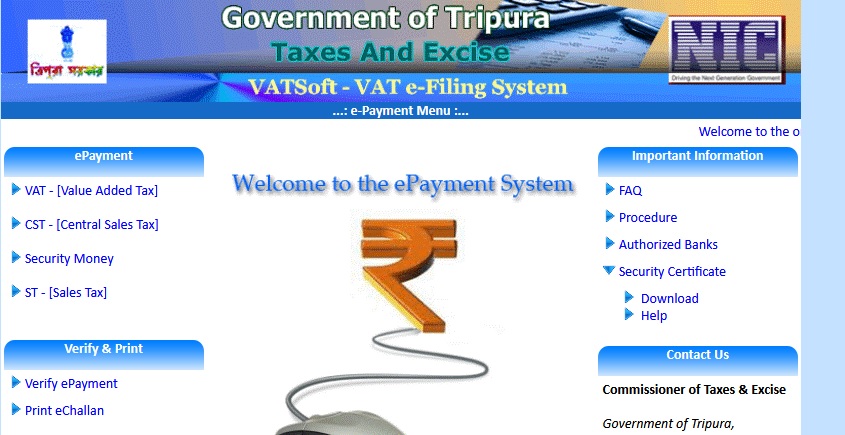
Step 4 :
Click on the Check Box for the applicable payment and e nter the amount of payment towards s tax amount, interest amount, penalty amount, other amount, composition amount and Security In case of other amount, enter the Description also.
Step 5 :
Now select the bank through which you want to ake the e- payment.
Step 6 :
Type your Mobile Number (10 digit). On successful receipt of Payment, an SMS will be sent to this mobile number.
Step 7 :
Type your Name in the Paid By box.Click on Next, the screen will display the details of the transaction that has been entered. Now click on Submit. The system shall generate a uniquee Payment Reference number.Note this number for future reference .
Step 8 :
Now click on ‘Click here for Payment’. You will be directed to the net-banking website of your choosen bank. All the details entered in Step 1 to Step 5 will be automatically passed to the net- banking website. Enter your internet banking login and password as given by your bank and confirm the transaction. The net- banking website will display the e -payment slip with all the details. The bank e – payment slip can be printed or saved to a file for future reference. The net -banking website has a link to return to ePayment site of Commissioner of Taxes & Excise, Govt. of Tripura On clicking of this link, you will be directed back to ePayment site of Commissioner of Taxes & Excise,Govt. of Tripura or else the bank website shall automatically redirect the link back to the departmental website.
Payment of Security Money
Step 1 :
Please visit .tripurataxes.nic.in and click on e-Payment .In the next screen , select Security Money and Click on it.
Step 2 :
Select the Type (VAT or CST) for which you want to pay the Security Money
Step 3 :
Enter the Acknowledgement No. and Acknowledgement Date received after application submission and click Go.
Step 4 :
The system shall display the details such as the Company name and Company Address, as entered by you at the time of online application.The amount of Security Money shall be displayed in the application.
Step 5 :
Now select the bank through which you want to make the e -payment. Click on Next,the screen will display the details of the transaction that has been entered. Now click on Submit. The system will generate a unique ePayment Reference number. Note this number for future reference .
Step 6 :
Now click on ‘Click here for Payment’. You will be directed to the net – banking website of your chosenbank. All the details entered in Step 1 to Step 5 will be automatically passed to the net-banking website. Enter your internet banking login and password as given by your bank and confirm the transaction. The net-banking website will display the e-payment slip with all the details.
I want to know my id number
I want to know my booth number
How to check my bill payment electricity?