comtaxappl.uk.gov.in Registration as Tax Deductor Uttarakhand
Organisation : Uttarakhand Commercial Tax Department
Service Name : Registration as Tax Deductor
Applicable States/ UTs : Uttarakhand
Home Page : comtaxappl.uk.gov.in/gstweb/gst_tds_tcs.aspx
Details Here : https://www.statusin.in/uploads/37808-TDS.pdf
| Want to ask a question / comment on this post? Go to bottom of this page. |
|---|
ComTax Registration as Tax Deductor
The document will help the users of the GST System Portal to understand and easily use the GST System Portal.
Related : Uttarakhand Commercial Tax Department View GST Mitra Application : www.statusin.in/37776.html
Steps
For registering yourself as a Tax Deductor on the GST Portal, perform the following steps :
1. Access the gst.gov.in/ URL. The GST Home page is displayed.
2. Click the REGISTER NOW link. Alternatively, you can also click Services > Registration > New Registration option. The Application form is divided into two parts as Part A and Part B.
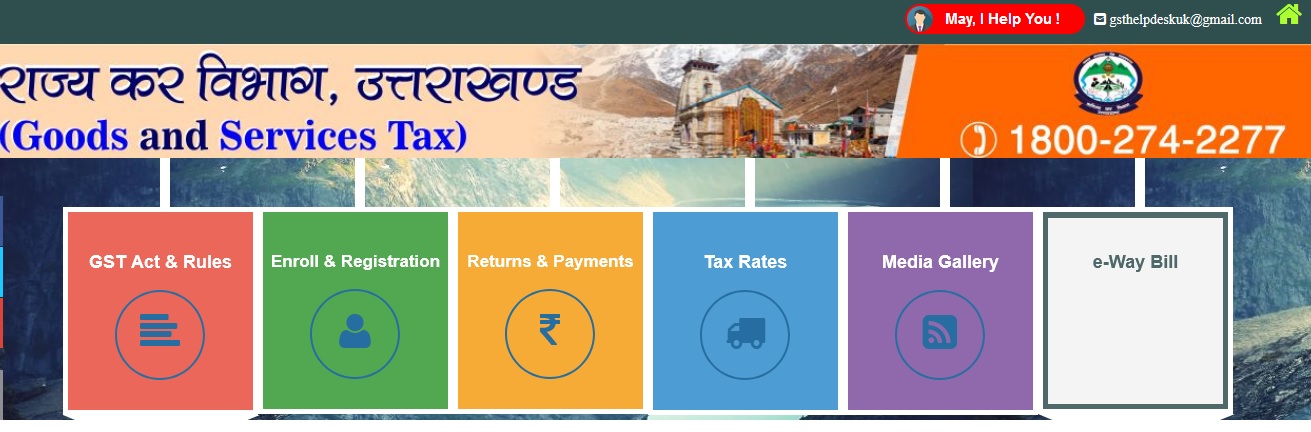
Part A
3. The New Registration page is displayed. Select the New Registration option.
4. In the I am a drop down list, select the Tax Deductor as the type of taxpayer to be registered.
5. In the I am a drop down list, select the Tax Deductor as the type of taxpayer to be registered.
6. In the State/UT and District drop down list, select the state for which registration is required and district.
7. In the Legal Name of the Tax Deductor (As mentioned in PAN) field, enter the legal name of your Tax Deductor as mentioned in the PAN database.
8. In the Permanent Account Number (PAN) field, enter PAN number.
Note :
** In case you don’t have PAN, you can apply for PAN. To do so, click the here link.
** Legal Name of the Tax Deductor and PAN /TAN will be validated against the CBDT database. TDS applicants who do not have a PAN can select TAN and enter their TAN.
9. In the Email Address field, enter the email address of the Primary Authorized Signatory.
10. In the Mobile Number field, enter the valid Indian mobile number of the Primary Authorized Signatory.
Note : Different One Time Password (OTP) will be sent on your email address and mobile number you just mentioned for authentication.
11. In the Type the characters you see in the image below field, enter the captcha text.
12. Click the PROCEED button. After successful validation, you will be directed to the OTP Verification page.
13. In the Mobile OTP field, enter the OTP you received on your mobile number entered in PART-A of the form. OTP is valid only for 10 minutes.
14. In the Email OTP field, enter the OTP you received on your email address entered in PART-A of the form. OTP is valid only for 10 minutes.
Note : OTP sent to mobile number and email address are separate. In case OTP is invalid, try again by clicking the Click here to resend the OTP link. You will receive the OTP on your registered mobile number or email ID again. Enter both the newly received OTPs again.
15. Click the PROCEED button.
16. The system generated 15-digit Temporary Reference Number (TRN) is displayed.
Note : You will receive the TRN acknowledgment information on your e-mail address as well as your mobile number. Note that below the TRN the expiry date of the TRN will also be mentioned.
17. Click the PROCEED button. Alternatively, you can also click Services > Registration > New Registration option and select the Temporary Reference Number (TRN) radio button to login using the TRN.
Part B
18. In the Temporary Reference Number (TRN) field, enter the TRN generated.
19. In the Type the characters you see in the image below field, enter the captcha text.
20. Click the PROCEED button. The Verify OTP page is displayed. You will receive same Mobile OTP and Email OTP. These OTPs are different from the OTPs you received in previous step.
21. In the Mobile / Email OTP field, enter the OTP you received on your mobile number and email address. OTP is valid only for 10 minutes.
Note : OTP sent to mobile number and email address are same. In case OTP is invalid, try again by clicking the Click here to resend the OTP link. You will receive the OTP on your registered mobile number or email ID again. Enter the newly received OTP again.