mca.gov.in e-Filing Procedure For LLP : Ministry of Corporate Affairs
Organisation : Ministry of Corporate Affairs
Facility : e-Filing Procedure for LLP
Software : JAVA / Adobe software, as listed on the portal
Website : http://www.mca.gov.in/MinistryV2/aboutefilingforllp.html
| Want to ask a question / comment on this post? Go to bottom of this page. |
|---|
MCA e-Filing for LLP
In order to carry out e-Filing on LLP you have facility to download the eform and fill it in an offline mode.
Related / Similar Facility : MCA Annual E-filing FAQ & Status
Every form has the facility to pre-fill the data available in LLP system. Once the e-form is filled you would need to validate the e-form using Pre-scrutiny button.
You would then have to affix the relevant digital signatures and save the form. You would need to be connected to the internet to carry out the pre-fill and pre-scrutiny functions.
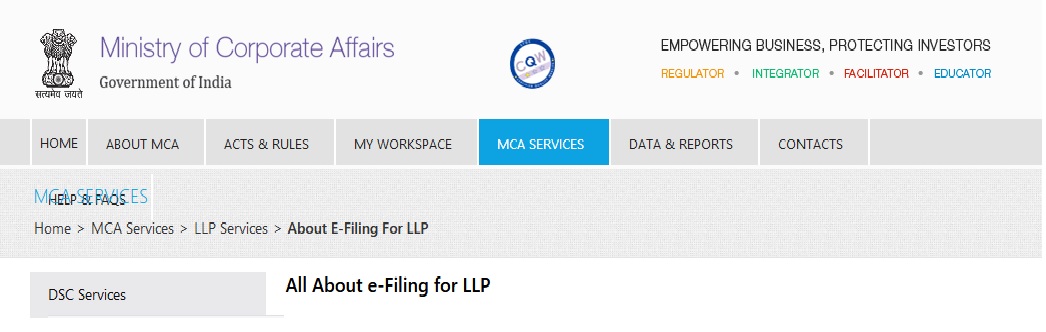
Steps to be Followed
Please follow the steps given below to proceed to do e-Filing
1 Select a category to download an eForm from the LLP portal (with or without the instruction kit)
2 At any time, you can read the related instruction kit to familiarize yourself with the procedures (you can download the instruction kit with eform or view it under Help menu).
3 You have to fill the downloaded eForm.
4 You have to attach the necessary documents as attachments.
5 You can use the Prefill button in eForm to populate the grayed out portion by connecting to the Internet.
6 The applicant or a representative of the applicant needs to sign the document using a digital signature.
7 You need to click the Check Form button available in the eForm. System will check the mandatory fields, mandatory attachment(s) and digital signature(s).
8 You need to upload the eForm for pre-scrutiny. The pre-scrutiny service is available under the Services tab or under the eForms tab by clicking the Upload eForm button. The system will verify (pre-scrutinize) the documents.
In case of any inadequacies, the user will be asked to rectify the mistakes before getting the document ready for execution (signature).
9 The system will calculate the fee, including late payment fees based on the due date of filing, if applicable.
10 Payments will have to be made through appropriate mechanisms – electronic (credit card, Internet banking, NEFT, Pay Later) or traditional means (at the bank counter through challan).
(a) Electronic payments can be made at the Virtual Front Office (VFO) or at PFO
(b) If the user selects the traditional payment option, the system will generate 3 copies of pre-filled challan in the prescribed format.
Traditional payments through cash, cheques can be done at the designated network of banks using the system generated challan. There will be five banks with estimated 200 branches authorized for accepting challan payments.
11 The payment will be exclusively confirmed for all online (Internet) payment transactions using payment gateways.
12 Acceptance or rejection of any transaction will be explicitly communicated to the applicant (including facility to print a receipt for successful transactions).
13 LLP will provide a unique transaction number, the Service Request Number (SRN) which can be used by the applicant for enquiring the status pertaining to that transaction.
14 Filing will be complete only when the necessary payments are made.
15 In case of a rejection, helpful remedial tips will be provided to the applicant.
16 The applicants will be provided an acknowledgement through e-mail or alternatively they can check the LLP portal.
FAQs
How to file paper attachments with the E-form?
You have to first get the paper attachments scanned and saved as a soft copy in PDF format. Then attach the same in the attachment section of the eForm by clicking the appropriate ‘Attach’ button.
How to upload/ submit the scanned documents?
You can upload / submit the scanned documents by attaching the same with the e-form and submitting on the LLP Portal.
How to ensure that the size of scanned PDF documents is not excessive?
To ensure that the size of scanned PDF document is within the permissible size limits, it is recommended that scanning should be done in ‘black & white’ mode at 200 dpi resolution and should not exceed 2.5 MB.
How to sign an e-form?
An e-form can be signed by the authorized signatory/ representative using the Digital Signature Certificate (DSC). Click the red colour signature box in the e-form to affix the digital signature.
To avoid increase in size of the e-form beyond permissible limit of 2.5 MB, always affix the DSC using the ‘Sign and Save As’ option.
How to make payment electronically?
Payments can be made electronically through credit card/Debit Cards or Internet Banking. During the e-Filing process, the system will prompt you to make payment. You can choose the mode of payment and make the payment accordingly
Is the Transaction status of your SRN ‘Waiting For User Clarification’?
In this case you are required to file eForm 32 (Addendum), to rectify the defects pointed out or furnish further information/ document(s) called for by the concerned MCA office.
How to view public documents facility on the LLP portal?
To avail the same you can register yourself on the LLP portal and click on the ‘View Public Documents’ link to view the documents of the specific companies available for viewing to public pertaining to specific LLP(s). Once you select the LLP(s), you will be prompted to make the payment of Rs. 50/- per LLP.
On receipt of the payment, the system will allow you to view the documents pertaining to the selected LLP from the ‘My Documents’ link after logging on to the portal. You will be able to view the documents for a period of three hours from the time you start viewing.
How to apply for certified copies of the documents?
You can avail this service by using the Get Certified Copies service. Once you make the necessary payment, your request will be routed to the concerned person.
Common ERRORS Committed
1 Payment of challan not done before the expiry date :
If payment of challan is not made before the expiry date, the transaction gets cancelled and applicant needs to file the eForm again on LLP portal to generate a fresh challan for payment.
2 Payment of fees (via challan) through other option :
Once a challan is generated, its payment has to be made in an auhorised bank branch. Payment against e-Filing should not be made using any mode of payment on LLP portal e.g. Miscellaneous Fee option, as in such a case the payment made does not get linked with the original Filing Transaction / SRN.
3 Duplicate Payment :
Always check the payment status of original / previous SRN before trying to make payment again for the same transaction. If the payment status is ‘Paid’ do not pay again.
4 Verification of status of e-Filing :
The SRN No. is the key for verification of status of e-Filing. Please note down the SRN generated by the system before making the payment / for the purpose of checking the payment / transaction status.
5 Inspection of public documents :
On confirmation of payment, a link is made available under ‘My documents’ tab to view the documents online. This link will be valid for seven days – you can view these documents anytime within 7 days of appearing those under ‘My Documents’.
However, online viewing is provided for continuous three hours maximum, once you begin this activity.
6 eForm version used is not latest :
Always download a fresh eForm for e-Filing from the LLP portal.
7 Modify or Sign the eForm numerous times which increases the size of the eform :
While signing the eform click on ‘Sign and save as’ option to affix the DSC to keep the size of the eForm minimum.
8 Uploading eForm in case of “Required Resubmission” :
If the transaction status is “Required Resubmission”, the eForm needs to be filled again correctly and filed against the original SRN. Do not use ‘Addendum’ option as transaction through ‘addendum’ will not be processed against ‘Resubmission’. ‘Addendum’ facility is used for providing additional information, if any, to RoC.