agrimachinery.nic.in CHC Mobile App Registration : Custom Hiring Centre
Organization : Ministry of Agriculture & Farmers Welfare
Facility : CHC Mobile App Registration Custom Hiring Centre
Applicable State/UT : All India
Website : https://agrimachinery.nic.in/
| Want to ask a question / comment on this post? Go to bottom of this page. |
|---|
How To Register For Agri Machinery CHC Mobile App?
Getting Started for Custom Hiring Centre
Steps :
Step 1 : Open the CHC App in device to access the application, home page will appear.
Step 2 : Then page will redirect to the “Choose Language” screen.
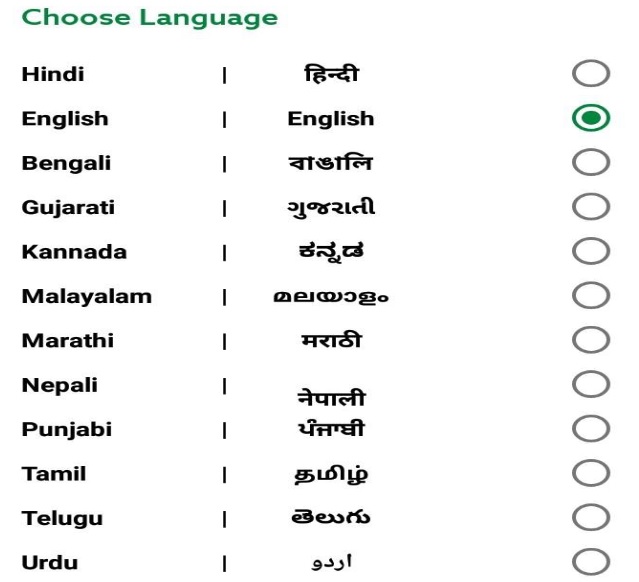
Step 3 : Choose the Language and click on “Next” Button.
Step 4 : Login and Registration screen will display
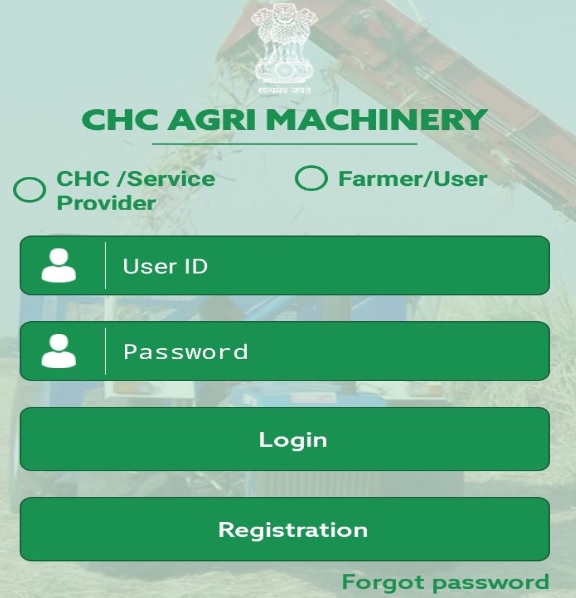
Step 5 : To register the account, click on “Registration”, following screen will display
Step 6 : Here registration can be done for two types of User, one is Custom Hiring Centre (CHC) and other is Farmer. Choose User Type
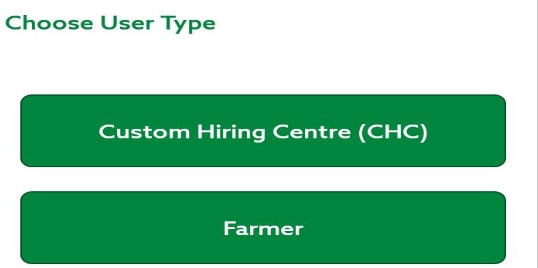
Registration as CHC
Step 7 : Click on Custom Hiring Centre(CHC), Registration form will display
** Select CHC Type
** Select Established by
** Enter CHC/Service Provider
** Enter Contact Person Name
** Enter Mobile Number. On entered Mobile No, OTP will be received.
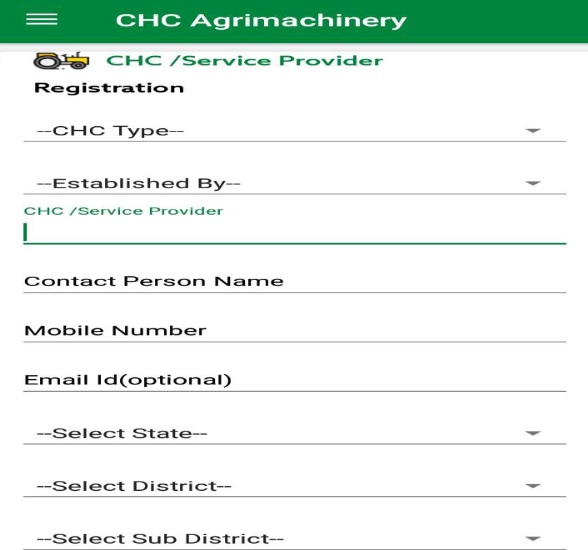
** Enter OTP
** Select State
** Select District
** Select Sub District
** Select Block
** Select Village
** Enter Address
** Enter Pincode
** Click on “NEXT” button, next screen will be display.
** Select Photo
** Select Establishment year and month
** Select ID proof
** Upload ID Proof
** Select Under Scheme
** Click on Check Box of “I accept the terms of the agreement”.
Step 8 : Click on Submit Button, Information Pop up will display which will show User ID and password will be your entered Mobile Number.
Note : For one mobile number you can register only once.
Registration as Farmer
Step 9 : Click on Farmer, Registration form will display
** Enter Farmer/User Name
** Enter Father Name
** Enter Mobile Number. On entered Mobile No, OTP will be received.
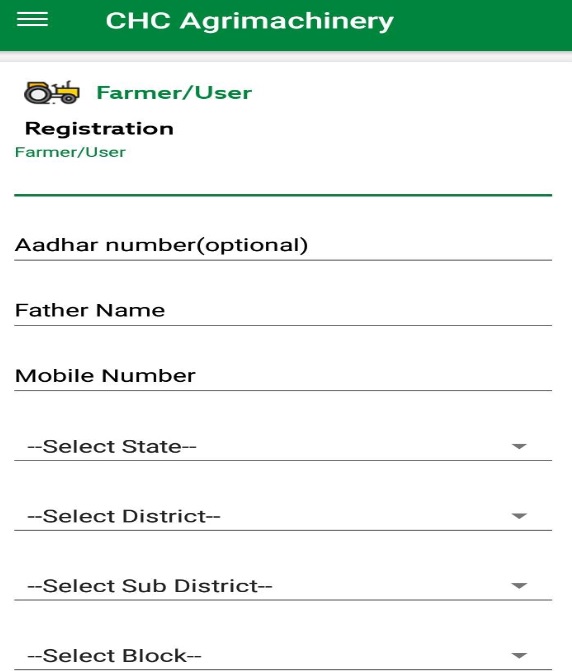
** Enter OTP
** Select State
** Select District
** Select Sub District
** Select Block
** Select Village
** Enter Land Area(In Acre)
** Enter Address
** Enter Pincode
** Click on Check Box of “I accept the terms of the agreement”.
Step 10 : Click on Submit Button, Information Pop up will display which will show User ID and password will be your entered Mobile Number.
How To Login To Agri Machinery CHC Mobile App?
Login can be done for two types of User, one is Custom Hiring Centre and other is Farmer.
** Select User Type, If user is selected as “CHC/Service Provider” then three CHC Types will display i.e. Farmer, Society and Entrepreneur
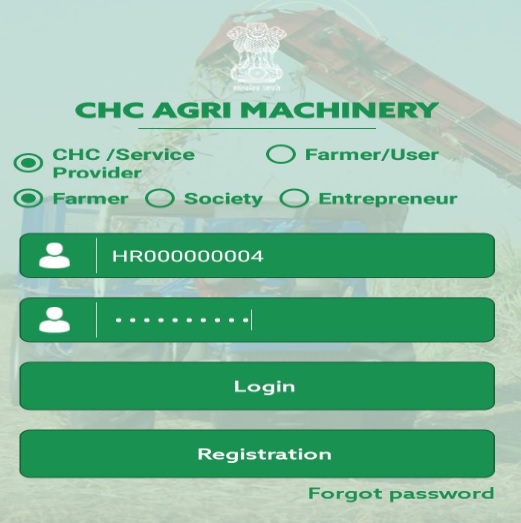
** In case of CHC user, select CHC Type
** Enter User ID
** Enter Password
Note : While doing registration of CHC, if “Established By” is selected as Farmer then CHC will select CHC type as Farmer at login time, if “Established By” is selected as PACS, Other than PACS, FPO, SHG, Registered Farmer Group then CHC will select CHC type as “Society” and if “Established By” is selected as “Entrepreneur” then CHC will select CHC type as “Entrepreneur”.
Login as CHC
After login as CHC, CHC dashboard will display. On click on navigation bar, following menu will display
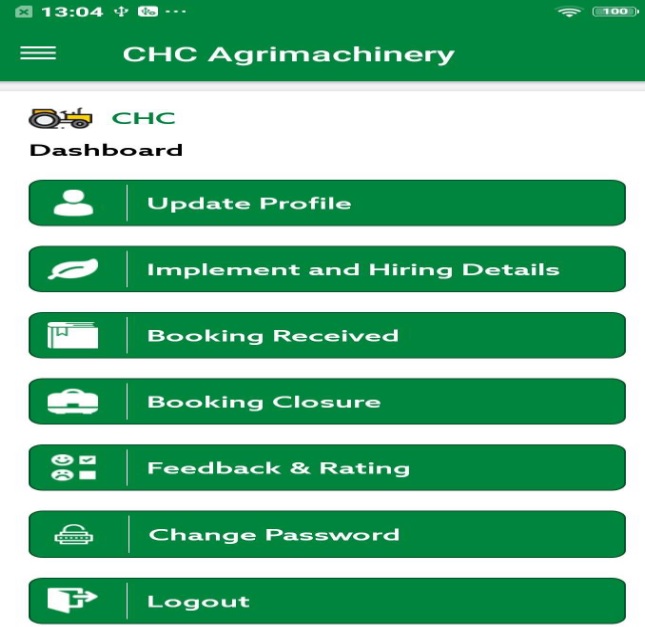
Update Profile :
Here user can update the some information like “Photo”& “Address”.
** After edit details, click on “Update Profile” button.
Implement & Hiring Details :
Here user will add implement detail and added implement details will also display. Click on plus (+) icon, to add details.
** Select Implement Name
** Enter Specification
** Enter Hiring Cost
** Select Unit
** Enter Number of Machinery
** Select Photo
** Click on Submit button, details will get added.
User can also update and delete the implement details.
** To update the details, click on detail. Edit the details and click on “Update Implement”.
** To delete the implement details, click on delete icon.
Login as Farmer
After login as Farmer, Farmer dashboard will display. On click on navigation bar, following menu will display
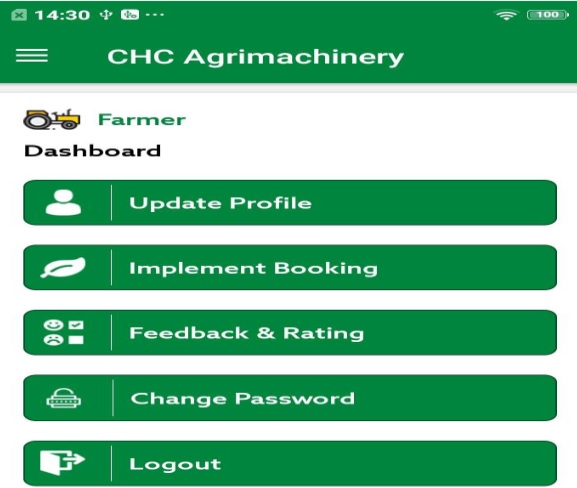
Update Profile :
Here user can update the some information like Farmer/User Name, Father Name, Address and Pin Code.
** Update the information and click on “Update Profile”.
Implement Booking :
Here user can book the implement.
** Select Implement Name
** Select Time of Services
** Enter Land Area
** Select Crop
** Select Village
** Enter Address
** Choose Distance range i.e. 5 km, 20 km, 50 km
** Click on Find CHC
User Manual :
https://www.statusin.in/uploads/pdf2020/44495-UM.pdf
According to entered details, list of CHC will display.
** Select CHC
** Click on Booking, confirmation message “Booking Placed Successfully” will display.
Now booking will be received on selected CHC.
FAQ On Agri Machinery CHC Mobile App
Here are some of the frequently asked questions (FAQ) about the Agri Machinery CHC Mobile App:
What is the Agri Machinery CHC Mobile App?
The Agri Machinery CHC Mobile App is a government-developed app that facilitates the use of Common Facilities Centers (CHCs) for agricultural mechanization. The app allows farmers to book and use agricultural machinery and equipment at CHCs across the country.
Who can use the Agri Machinery CHC Mobile App?
The Agri Machinery CHC Mobile App can be used by all farmers, regardless of their location or income. The app is available for download on both Android and iOS devices.
How do I use the Agri Machinery CHC Mobile App?
To use the Agri Machinery CHC Mobile App, you will need to create an account and provide some basic information about yourself, such as your name, address, and Aadhaar number. Once you have created an account, you can start booking agricultural machinery and equipment at CHCs.
What kind of agricultural machinery and equipment can I book through the Agri Machinery CHC Mobile App?
The Agri Machinery CHC Mobile App allows you to book a variety of agricultural machinery and equipment, including tractors, harvesters, threshers, and irrigation pumps. The specific types of machinery and equipment that are available at a particular CHC will vary.