fvms.icar.gov.in DARE Foreign Visit Management System : Indian Council of Agricultural Research
Organisation : Indian Council of Agricultural Research (ICAR)
Facility Name : DARE-ICAR Foreign Visit Management System (FVMS)
Applicable For : ICAR Employee And Concerned Officials
Website : https://fvms.icar.gov.in/
| Want to ask a question / comment on this post? Go to bottom of this page. |
|---|
What is DARE-ICAR Foreign Visit Management System?
Foreign Visit Management System of DARE-ICAR (DARE-ICAR FVMS) is an online system for managing all activities of foreign visits/training/fellowships undertaken by ICAR employees. The work flow process of foreign visit application is digitized in FVMS thereby reducing delays in foreign visit proposals. The system enables the employee to submit the application online which goes through the online approval process and the status of the application is displayed to the employee. Email notification about the approval of the application is also automated.
Related / Similar Facility : MHA NDMIS System

The employee and concerned officials will get the email notifications in their official email. It will benefit both applicant and DARE officers in processing of visit application more efficiently and transparently. System will maintain repository on the foreign visit deputation report in searchable format.
How To Login To DARE-ICAR Foreign Visit Management System?
To Login To DARE-ICAR Foreign Visit Management System, Follow the below steps
Steps:
Step-1: Go to the above link
Step-2: Enter the User Name and Password
Step-3 : Click On Login Button
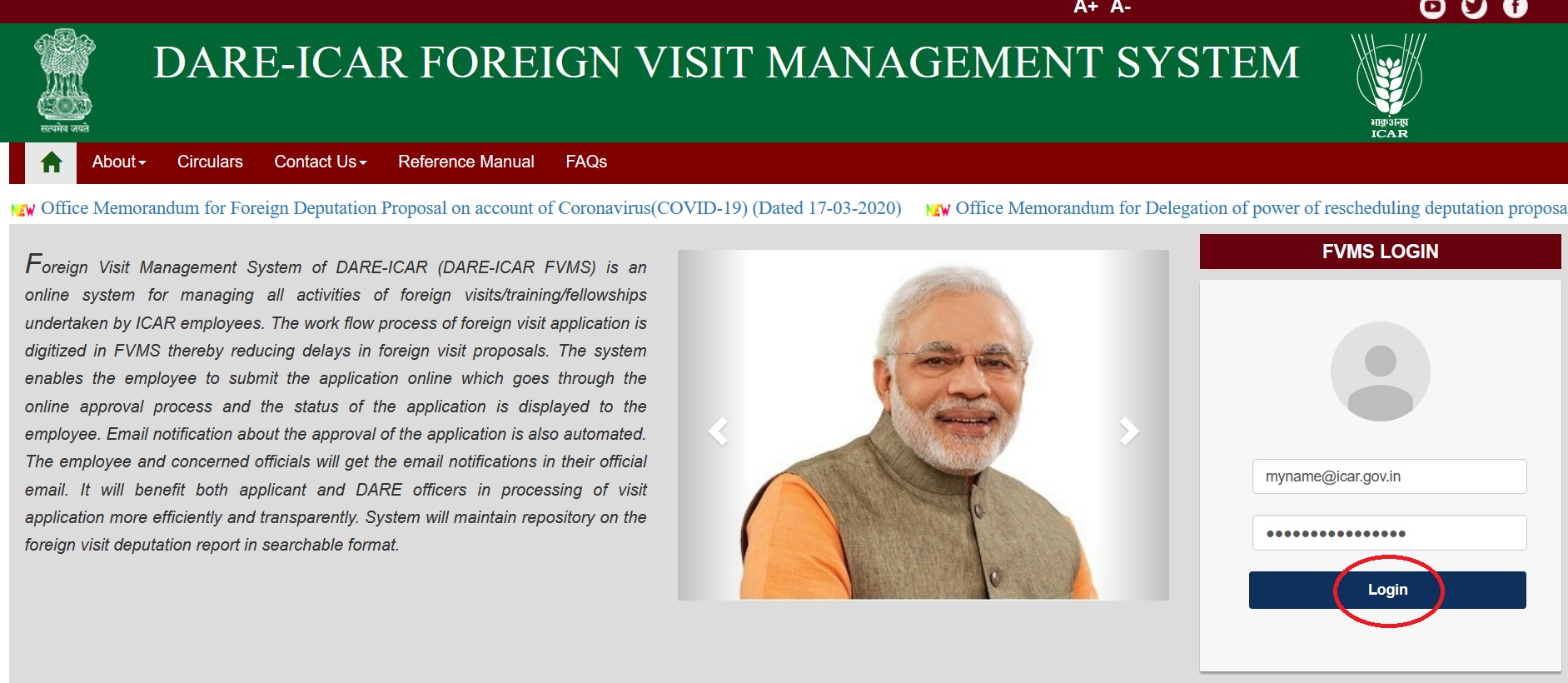
FAQ On DARE-ICAR Foreign Visit Management System
Frequently Asked Questions FAQ On DARE-ICAR Foreign Visit Management System
Q1) How to login in FVMS?
A) Use ICAR email and password to login FVMS.
Q2) I am unable to login with ICAR email and password. How to login?
A) Your ICAR email is not updated in service details section of PMS system. Please update your email.
Q3) How to update ICAR email in PMS?
A) Write an email through official ICAR email to support.fvms@icar.gov.in or support.pms@icar.gov.in for updating your email in PMS with Official ICAR email and ERP ID.
Q4) I do not have ICAR email. How to create?
A) Write an email to support.it@icar.gov.in through your Nodal Officer for creation of ICAR email.
Q5) Who to contact for website related issues?
A) Write an email with screenshot of issue to support.fvms@icar.gov.in .
Q6) What is the average time requirement for getting NOC through FVMS portal for deputation duration of duration more than 3 months?
A) Minimum time as per protocol is 15 days.
Q7) If I got selected for any fellowship and got the NOC from ICAR, do I need to apply again for availing that fellowship?
A) Yes, once a scientist is selected then he/she has to take permission from DARE for availing the visit, i.e. he has to apply again.
Q8) There is no link to upload deputation report. How to upload it?
A) Your office order/sanction letter is not uploaded in FVMS system. If your visit was under approved project visits please office order/sanction letter need to be uploaded from your Institute Director’s office. Otherwise you may contact concerned DARE section (from whom you have received approval/sanction letter) to do the same.