bharatkosh.gov.in : Non-Tax Receipt Portal (NTRP) Registration
Organisation : O/o Controller General of Accounts, Department of Expenditure, Ministry of Finance, Government of India
Facility Name : How To Register At Non-Tax Receipt Portal (NTRP)?
Website : https://bharatkosh.gov.in/NTRPHome/Index
| Want to ask a question / comment on this post? Go to bottom of this page. |
|---|
What is Non-Tax Receipt Portal (NTRP)?
NTRP is a Non-Tax Receipt Portal of the GoI mandated to receive all non-taxreceipts pertaining to the Central Government ministries.Users can make payment at NTRPportal with or without having login credentialsand can make payment for the Swachh Bharat Kosh, common receipt to GoI and Non-Registered Users. NTRPcomprise of a large bouquet of receipts, collected by individual departments/ministries.
Related / Similar Facility : Bharat Kosh Non-Tax Receipt Portal Quick Payment

Payment Procedures at NTRP
Below mentioned are the payment procedures available at NTRP for registered and non-registered users:
** Donate to Swachh Bharat Kosh
** Common Receipt to GoI
** Non-Registered Users
How To Register At NTRP?
To register at NTRP portal users will have to undertake the following steps:
1.Click on ‘Register as User’ button.
2.Enter valid Mobile No.and E-mail ID; click on ‘Send OTP’ button.
3.Enter the OTP sent on the mobile no. provided by the user and click on ‘Verify’button.
4.Enter all the details correctly and click on ‘Submit’ button. User is required to enter a valid Username and password.
5.Following fields are mandatory that are to be filled by the User: First Name, User Name, Password and Confirm Password.
6.User will receive a pop up message “Successfully Registered!”.
7.Once the registration is successful, User can make payment by clicking on ‘Make payment’menu item or track payments by clicking on ‘Track payment’menu item. User can also edit this/ her profile details by clicking on ‘My profile’ menu item
User Registration in case of NEFT Transactions:
NEFT/ RTGS based transactions can be done at NTRP only if user registers himself as a NEFT based user.
User will have to undertake following steps:
1.Click on ‘Register as User’ button.
2. Enter valid Mobile No.and E-mail ID; click on ‘Send OTP’ button.
3.Enter the OTP sent on the mobile no. provided by the user and click on ‘Verify’button.
4.Enter all the details correctly and click on ‘Submit’ button. User is required to enter a valid Username and password, as per the valid acceptable characters allowed for these fields.
5.Following fields are mandatory that are to be filled by the User to avail the NEFT transaction feature: NEFT Based Transaction (Depositor will check this checkbox field) First Name, User Name, Password,Confirm Password, Select Bank Name, Bank Account NumberoIFSC Code
6.User will receive a pop up message “Successfully Registered”.
7.Once the user is successfully registered as a NEFT based user, User willbe able to do NEFT/ RTGS based transactions through NTRP
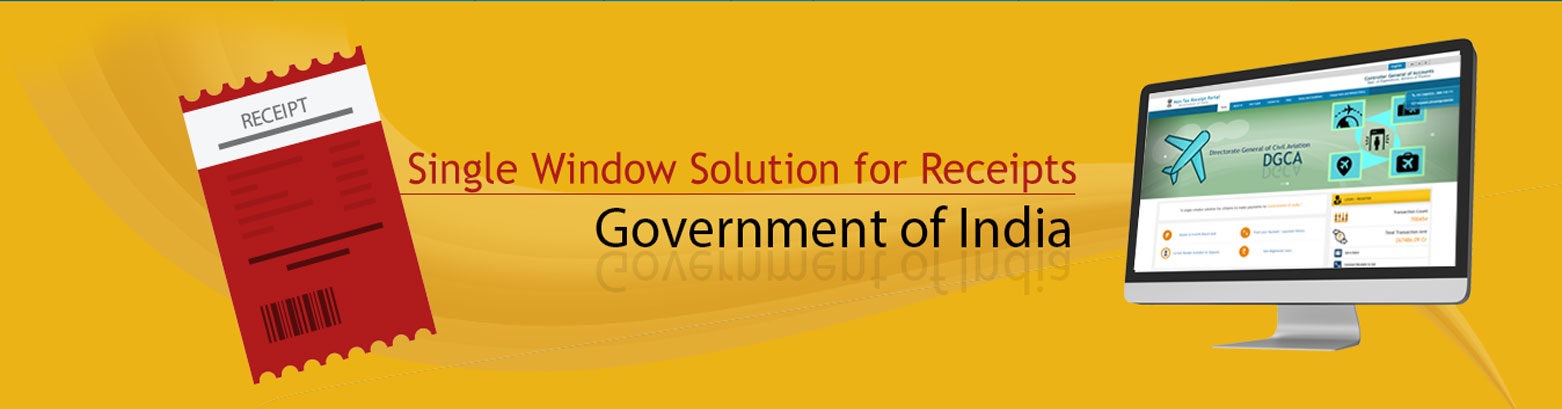
How To Do Payment At NTRP?
Steps to be followed for NTRP payment
1.User will type few characters of the Purpose that he/she wants to search and clicks on Search icon adjacent to the textbox, a new pop up window will appear and the desired search results will be displayed at the bottom of the pop up window.
2.Upon selection of the purpose, corresponding PAO and DDO mapped to the selectedpurpose are retrieved in the respective dropdown.
3.Users will type the desired Amount, select the payment period/ frequency and type his/ her remarks.
4.For Purposes wherein; there is no limit for payment, user can enter the maximum allowed amount as per RBI guidelines for online payments. If the selected purpose requires you to enter an exact value (for ex. Tender fee, exam fee etc.), then system will only accept the exact amount. Depositor Category, Purpose, Amount and Payment Period/ Frequency fields are mandatory
5.User will clickon Add button to add another purpose, or move to Next button to proceed with the next steps. Upon click ‘Next’ users will be navigated to Depositor details page
6.User will enter his/her details at the Depositor details page. Depositor Name, Address 1, Address 2, Country, State, District, City, Pin code/Zip code, TAN, TIN, PAN, AadhaarMobile No. and Email id are mandatory fields.
7.User will have to select the payment mode which is defined by a department (PAO) for the purpose. Payment modes currently available are:a)Online b)Offline (Swift/NEFT/RTGS)
8.If Offline (NEFT/ RTGS) payment mode is available for a purpose,
9.User will click on “Next” button, and he/she will be navigated to Payment Page.
10.At the Payment page, user will click on any of the desired payment channels, these options are displayed on the page as tabs, and users can select either “Net Banking, Debit Card or Credit Card, IMPS or CSC Wallet
11.If User clicks on “Net Banking” tab, user will have an option to select SBIepay radio button, user will select SBIepay, and all banks mapped with SBIepay will get populated in “Select your bank” dropdown. User should select his bank of choice from the drop down list
12.User then types the Word verification as per the words displayed in the image shown at the bottom of this page. User will then click on “Pay” button.
13.User will be navigated to the Payment gatewaypage; in this case it will be the screen of the Aggregator. User will further select the Pay mode and will be redirected to the Bank’s site.
14.User will type his/ her login credentials, enter into the bank’s website and type the amount and click on Pay button.
15.If payment is successfully received by the bank, user will be redirected back to NTRP portal at the Success page.
16.User can download his GAR 6 (Receipt) from thisSuccess Page. User can also click on “Track your payment” button to track the status of his / her payment, “Make another payment” button (to do another payment at this portal).
17.User will also receive an SMS, at the mobile no. provided by him/ her at the Depositor details page. SMS will inform users to download his/ her Transaction Receipt(GAR 6)from NTRP portal.
18.If Payment is not received by the Bank, userwill be redirected to the portal, a failure pagewill be displayed. User can click on any of the following buttons at this page “Track your Payment”, “Retry Payment”, “Make another Payment”
19.If user clicks on the button” Track your Payment”, user will be navigated to the “Verify Mobile No” page, user will have to type his/ her mobile no. and security code displayed at this page. User will have to then click on “Send OTP” button; user will receive a 6 digit OTP at his/ her mobile no. User will have to type the OTP code at the portal and click on “Verify” button.
20.If OTP code is correctly typed, then user will be navigated to the “ Track your payment “ page with his/ her mobile no. as non-editable and all transactions done through this mobile no. will be listed in a tabular format. User can view the status of each transaction, under the Status column.
21.User can click on the Transaction Reference number, and a new pop up window will appear. This pop up window will have all details pertaining to that specific transaction.
Sir i want TO MAKE REGISTRATION FOR NEFT/RTGS payment, but system not taking my name in alfabates