Download Uttarakhand e-Challan Online : ifms.uk.gov.in
Organisation : Directorate of Treasury, Pension & Entitlement, Government of Uttarakhand
Facility Name : Download IFMS Uttarakhand e-Challan Online
Applicable State/UT : Uttarakhand
Website : https://ifms.uk.gov.in/
| Want to ask a question / comment on this post? Go to bottom of this page. |
|---|
What is Uttarakhand e-Challan?
E-challan means online Government receipts accounting system of Uttarakhand Government. The departments which generate revenue for the Government are associated with e-Challan.A citizen can deposit government money using e-Challan by logging on to the system online. In this purpose citizen must have a Net Banking account with any of the banks. Using this module citizen can generate the challan offline also for manual payment.
Related / Similar Facility : IFMS Uttarakhand eHRMS/ePension/eDDO Online

How To Download IFMS Uttarakhand e-Challan Online?
Go to the above link and follow the below procedure to download IFMS Uttarakhand e-Challan Online
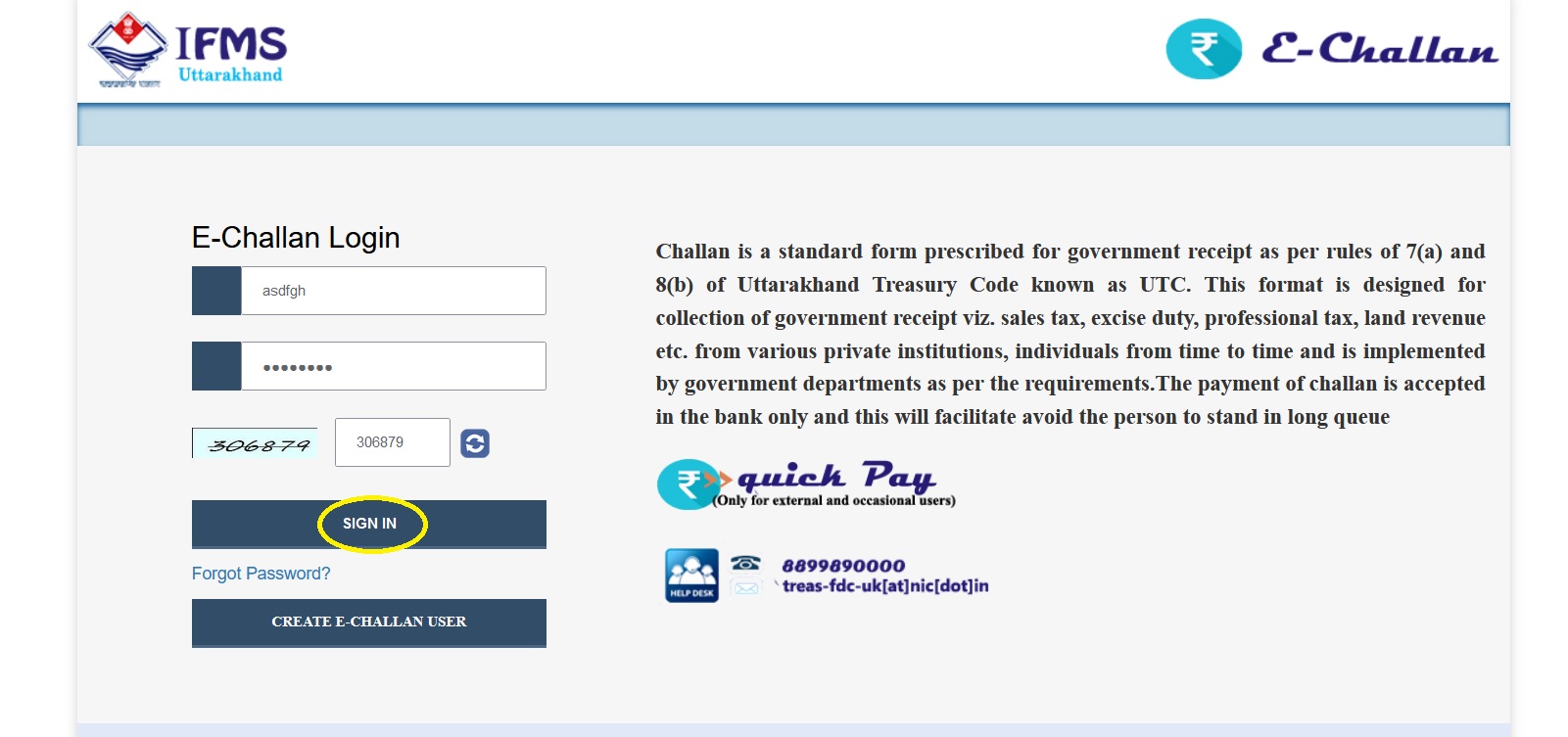
User Id and Password:
To work on IFMS software the user needs to have an active user id and password. User id, for E-challan in IFMS software, is generated by create E-challan user option provided on the page, any citizen can create his/ her user id as per the requirement. User needs to register himselfor herself in E-challan.
Registration form is attached below; user needs to fill the form and the user id password will be generated. Password gets expired every 3 months; therefore, to protect his account user is advised to change his/her password regularly.
In case the user forgets his password then he/she may reset it using forgot password link provided on the login page of the E-Challan module. To reset the password, user must know his/her user name and mobile number.
In case user has forgotten his/her mobile number or user name then he/she must contact his Finance Data Centre to get it. The password gets locked after 5 unsuccessful attempts. In such cases user should contact finance data center with application with theirsignature and corresponding id proof for resetting the password
Logging-onto the E-Challan Application:
To log-in, user firstly needs to fetch E- Challan tab provided on the screen 002, which will result in pushing the user to next page shown in the image below. Enter the Login id, password, captcha and click on the “Login” button. The login ID and password will be generated by the user when he/she registers in the E-Challan menu.
Registering in E-Challan:
1. Firstly, let us see registration process for E-Challan; user is provided with the E-challan button on the home page of IFMS software. User needs to click on the button which will result in directing user to next page that is the login page for E-Challan users, user is directed to the page attached
2. Click on Create E-challan user button which is provided at the bottom of the login page, as a result user is directed to the registration form page which is attached below
3. Select Individual or firm based on the type, fill in the form like we have filled as can be seen in the image below; enter name, address, phone number, PAN number, Aadhar and e-mail.
Note: Complete form remains same for Firm and individual the only difference between these forms is that on selecting Firm one addition column add up for entering firm name, also for firm it is mandatory to enter GSTN number.
4. Click on get OTP button provided at the form, as a result OTP number will be sent to registered mobile number and notification message in red appears on the screen with the message “OTP has been sent to your mobile number”, as can be seen in the image below;
5. Enter the OTP received on registered mobile number in the column provided for entering OTP further click on validate OTP button; as can be seen in the image below
6. On clicking validate OTP button few more fields add up on the screen for creating password. Enter the password as per the convenience further reenter the password that was entered in the previous field. Further enter captcha code i.e. displayed on the screen, finally click on proceed button provided at the bottom of the page, as can be seen in the image below
7. On clicking proceed button message from CTS in sent to the registered mobile number providing the user id, also the same message is displayed on the screen. Now user has access to active id and password for logging onto E-challan module. User can now start with login page.
Logging onto E-Challan:
1. To log-in, user needs to enter active Login id, password, captcha and finally click on the “Sign in” button, as shown in the image below. Login ID and password is accessed using above step i.e. registering in E-challan.
2. After clicking “Sign in” button user is directed to home page of E-Challan. Which is attached below;
Components of E-Challan
E-Challan module comprised of following 3 components:
1. E-Challan Entry: This form is used to make entry for creating challan.
2. E-Challan History: All the challans created by the user using E-challan menu is reflected under E-challan history.
3. User Profile: User is provided with various tabs for updating user profile like changing phone number or updating password etc. Let us learn how to create E-Challan. Following are execution steps involved in generating E- Challan:
Execution steps for processing E-Challan: E-Challan Entry (fill in the form)→ confirm data filled→ choose payment option→ make payment→ View E-Challan history
Contact
HelpLine No. is 8899890000
HelpLine e-mail. is treas-fdc-uk[at]nic[dot]in