gatepass.chennaiport.gov.in : Chennai Port Online Gate Pass
Organisation : Chennai Port
Facility Name : Online Gate Pass
Location : Chennai
Website : https://gatepass.chennaiport.gov.in/
| Want to ask a question / comment on this post? Go to bottom of this page. |
|---|
How To Apply For Chennai Port Gate Pass Online?
To apply for Chennai Port Gate Pass Online, Follow the below steps
Related / Similar Facility : VOC Port RFID Harbor Entry Permit Issuing

User Registration
** Go to the above link
** Click on User Registration link and provide all the relevant field details in user registration form along with supporting documents in the relevant space provided in the form.
** There are around 33 User Type among them select your respective User Type
** Pan card should be mandatory field for registration of transport associations/firms
** Please tick the terms and agreement button and click on submit.
** System generates a Request Reference number (as highlighted in the below screen) upon the successful submission of the form.
** The reference no. shall be used for any subsequent query purpose.
** The User Registration Request will be submitted for competent authority’s approval.
** Upon Competent authority approval, a Login ID & Password will be generated and sent to the port user’s registered mail id.
** Using the Login ID and Password, the port user shall raise request for Card / Pass, Check the status of the requests raised, Top-up wallet, Check wallet balance, etc
** Upon approval of user registration, the user has to recharge/debit the required amount in the wallet (online payment) so as to proceed further for RFID card request.
** Enter the amount and click on Pay Now button
** Enter the card details and click on pay Now button
** Your amount will be shown to your dashboard on your registered ID
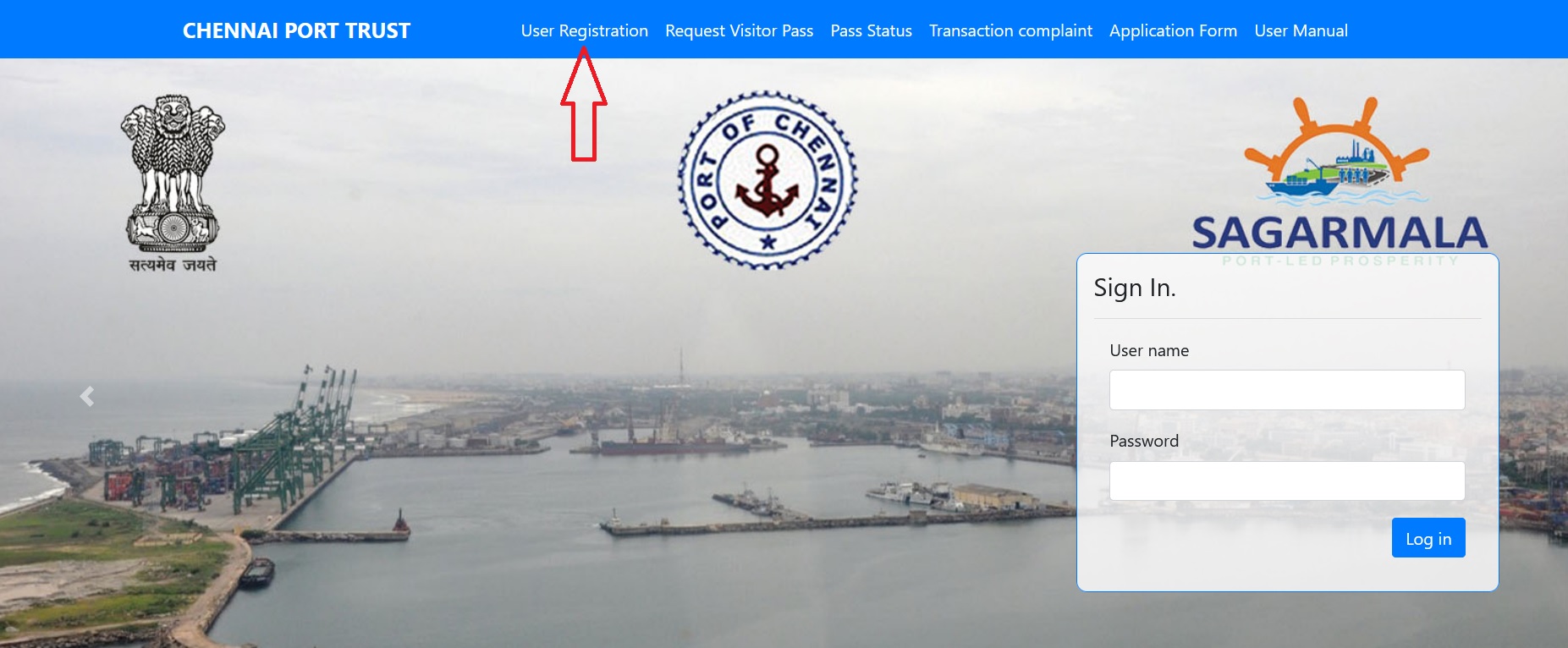
Card Request
User can Request for new card by selecting the Card tab and click Request New card
There are 3 cards given as per the process
GREEN: Individual
RED: Driver
ORANGE: Vehicle
Note:
** User can request for number of pre-owned cards based on the number of RFID cards assigned by the Port for individual, Driver & Vehicles separately as per the below screen. The card request screen will also display the amount with tax to be paid for the requested number of cards.
** Upon submitting the card request, a message displayed for successful submission of the request for approval by the competent authority.
** Once the card request approved by the competent authority, the amount pertaining to the cards requested will be deducted from the wallet.
** The user has to collect the RFID Card physically from Pass Section, Traffic Department of Chennai Port Trust.
Pass Request
** User can request for Passes for Individual, Drivers & Vehicles by clicking on Pass Request link
** Click the Add more persons link to request for pass for both individuals & Drivers And Click Add more Vehicles for Vehicle pass request.
** Fill the Pass request details for Individuals, Drivers & Vehicles. Upload the relevant documents in the fields provided for the same (Pls. see the below screenshots for reference).
** Photo should be uploaded in the JPG format. Maximum size limit is 40 KB
** Other relevant document to be uploaded in PDF format. Maximum size is 400 K
** For the first time no need to enter the Card Number.
** When you are applying the pass for the second time card number will be taken automatically
** After clicking Add button, the details entered will be added successfully.
** Read terms & conditions. Agree for request to be submitted for further competent authority’s approval
** A confirmation message will be displayed upon successful submission of the pass request. Then the pass request will be sent for competent authority approval
** Once the pass request approved by the competent Authority, a notification will be sent by the system for the approval of pass request to the user’s registered mail id.
** User then, login to HEP system using the user id and password, click on view pass in the menu bar and then click on Issue card
Issue Card
** User then, login to HEP system using the user id and password, click on view pass in the menu bar and then click on Issue card.
** Finally, System will generate the QR Code, which contains the issued card details for individuals / Drivers
** Similarly, System will generate the QR Code, which contains the issued card detailsfor vehicles.
** System will generate the QR Code after mapping the RFID Card for the particular HEP for driver/vehicle/person.
** After expiry of the period of HEP, the user can map the same RFID card to obtain another HEP for individual/driver/vehicle.
Chennai