Download Digital Certificates of CBSE Exam : cbseit.in
Organisation : Central Board of Secondary Education
Facility Name : Download Digital Certificates of CBSE Exam
Applicable For : CBSE Students
Applicable State/UT : All India
Website : https://cbseit.in/cbse/web/dads/List.aspx
| Want to ask a question / comment on this post? Go to bottom of this page. |
|---|
How To Download Digital Certificates of CBSE Exam?
To download Digital Certificates of CBSE Exam, visit Duplicate Academic Document System (Marksheet, Migration and Pass-Certificate) and follow the below steps

CBSE Digital Document
Fees prior to year 2017 is Rs.100.
New Certificates (2017 onwards):
The digital certificates of CBSE examinations conducted in or after 2017 are available in DigiLocker. Students can login in to DigiLocker application to get the certificates.
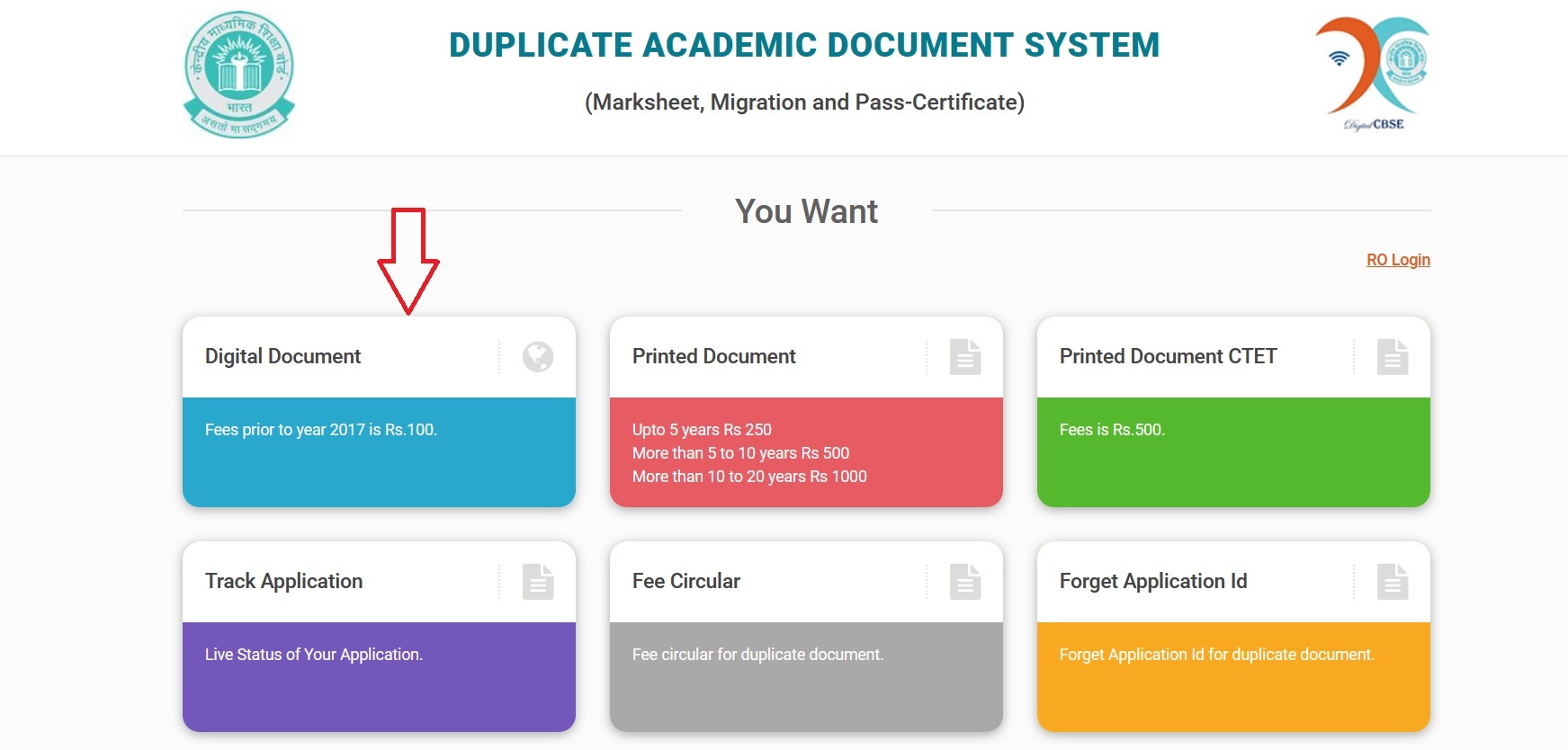
Old Certificates (2016 and older):
Students can download the digital certificates of CBSE examinations conducted in or before 2016 on this site by paying a fee
Download Here : https://cbse.digitallocker.gov.in/public/search/certificates
CBSE Printed Document
** Upto 5 years Rs 250
** More than 5 to 10 years Rs 500
** More than 10 to 20 years Rs 1000
Download Here : https://cbseit.in/cbse/web/dads/frmRegistration.aspx
CTET Printed Document
Fees is Rs.500.
Download Here : https://cbseit.in/cbse/web/dads/frmCtetReg.aspx
FAQ On DigiLocker
Frequently Asked Questions FAQ On DigiLocker
What are the key components of DigiLocker?
DigiLocker account has the following sections:
** Home – This is the home screen of your DigiLocker account, from where you can navigate to other sections of DigiLocker. This also shows summary of issued documents and a link to get documents from partners integrated with DigiLocker.
** Issued Documents – This section shows list of URIs (links) of digital documents or certificates issued by the Govt. departments or agencies integrated with DigiLocker.
** DigiLocker Drive – This section shows all the documents which are uploaded by you. You can update the document type and share these uploaded documents.
** Activity – This section keeps log of all the activities performed by you in DigiLocker account. The log includes the details about activities such as file upload, download, share, etc.
** Browse Documents – This section provides the lists of departments and agencies that are registered with DigiLocker as Issuers. If these departments have issued any document/certificate to you, it will appear in the form of a URI (link) in your Issued Documents section.
What are the benefits of using DigiLocker?
Benefits to Citizens:
** Important Documents Anytime, Anywhere!
** Authentic Documents, Legally at Par with Originals.
** Digital Document Exchange with the consent of the citizen.
** Faster service Delivery- Government Benefits, Employment, Financial Inclusion, Education, Health.
Benefits to Agencies:
Reduced Administrative Overhead: Aimed at the concept of paperless governance. It reduces the administrative overhead by minimizing the use of paper and curtailing the verification process.
Digital Transformation: Provides trusted issued documents. Issued Documents available via DigiLocker are fetched in real-time directly from the issuing agency.
Secure Document Gateway: Acts as a secure document exchange platform like payment gateway between trusted issuer and trusted Requester/Verifier with the consent of the citizen.
Real Time Verification: Provides a verification module enabling government agencies to verify data directly from issuers after obtaining user consent.
How can I sign up for DigiLocker?
Signing up for DigiLocker is easy – all you need is your mobile or Aadhaar number. Your mobile/Aadhaar number will be authenticated by sending an OTP (one-time password) followed by setting your security PIN for 2-Factor authentication. This will create your DigiLocker account.
What is OTP?
OTP is a random one-time password generated by the DigiLocker/UIDAI system and sent to your registered mobile number. The OTP is valid for 10 minutes only. If you enter the OTP after 10 minutes, it will be rendered invalid and you have to request resend OTP.
I am waiting for the OTP, but I have not received it for more than 5 minutes. What should I do?
While using DigiLocker, the OTP is sent instantaneously. Sometimes there may be temporary problems either on our servers (while generating/sending OTP) or in delivery of the SMS by your mobile service provider. We suggest you wait for few more minutes and try again.
I have forgotten my DigiLocker username/password. What should I do?
You do not require username to login anymore. You can type your mobile number or Aadhaar instead of username and after providing the OTP, you will be able login to your account.
I have registered on DigiLocker and I want to change my username, is there any way to do so?
Username once created in DigiLocker cannot be changed currently.
How to update username?
Username once set during the Sign Up process cannot be changed. However, if you want to set up a username for the first time, please follow the following steps:
(1) Update your DigiLocker App.
(2) Login using your Aadhaar number, option to set your username (user alias) will appear. If you already have a username you will not get this option.
(3) Username can contain dot (.), dash (-) and underscore (_).The username should be between 4-50 characters without space and must start with a small letter.
(4) To know your username, kindly visit your profile after login.
Contact
Shiksha Kendra-2,
Community Centre, Preet Vihar,
Delhi – 110092
Tel: 011-22527183 (Technical Queries)