Google Pay : Pay/ View Bills & Check Status
Organisation : Google
Facility Name : Pay Bills Using Google Pay
Applicable For : Bank Account Holders
Applicable State/UT : All Over India
Website : https://support.google.com/pay/india/answer/7579062?hl=en&ref_topic=9119778
| Want to ask a question / comment on this post? Go to bottom of this page. |
|---|
How To Pay Bills Using Google Pay?
Follow the below steps to pay bills using Google Pay. You can pay your bills including mobile, television, electricity, water, and gas using Google Pay. If your transaction has failed, please wait for 2-3 days for a refund. Meanwhile, check your bank account statement to know your refund status.
Related / Similar Facility : Google Pay FAQ
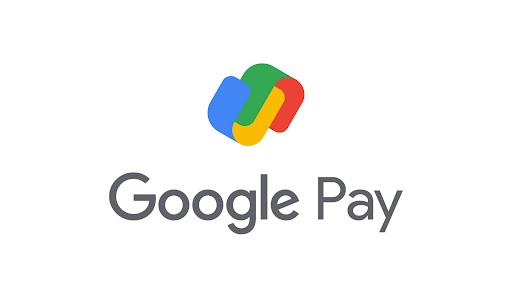
Add a biller account to Google Pay:
** Open Google Pay .
** From the bottom of the screen, slide up.
** Tap New and then type in the name of a biller.
** From the search results, tap the name of the biller and then Link account.
** Follow the instructions on the screen.
** If you’re asked to enter your Customer ID, you can find it on your physical bill or e-bill.
Pay a bill:
1. Open Google Pay .
2. At the bottom of the screen, swipe up.
3. Tap New.
4. Type in the name of a biller.
5. From the search results, tap the name of the biller and then Make payment.
6. Select an account. Learn more about payment limits using Google Pay.
7. You can choose from multiple bill options depending on the biller. The bill options can be for different time periods.
8. You’ll find one of the following:
** Pay for different time periods:
** Tap Make Payment.
** Check the amount of the bill.
** Tip: You can’t edit the amount of the bill.
** Choose a time period.
** Pay an available bill: On the bill, tap Pay Bill.
9. Follow the on-screen steps.
10. When done, view the bill to confirm that the payment was successful.
Tips:
** It usually takes up to 3 business days for payments to show up in your account.
** If you’ve paid your bill outside of Google Pay, long-press the due bill and select the option for “Delete item” to delete it as paid.
How To View Google Pay Bills?
To View Google Pay Bills, GFollow the below steps
Steps:
** Open Google Pay.
** From the bottom of the screen, slide up.
** Tap a biller. You’ll see a list with details of paid and pending bills, if any.
How to Check the Status of Google Pay Payment?
To Check the Status of Google Pay Payment, Follow the below steps
Steps:
** Open Google Pay.
** From the bottom of the screen, slide up.
** Tap a biller.
** Choose the bill payment.
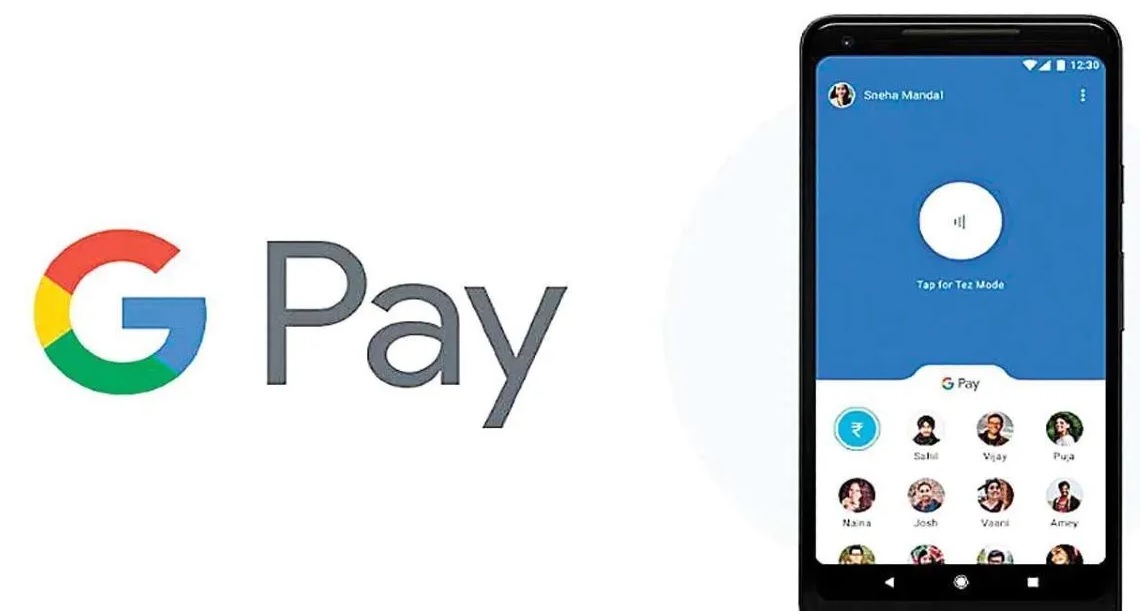
How To Find Your Biller?
** Open Google Pay .
** From the bottom of the screen, slide up.
** Tap New Payment.
** Tap on Bill payment or Mobile Recharge.
** Tap a Category & you will see the list of billers available on Google Pay.
How to Raise a dispute for a bill payment?
** Open Google Pay .
** On the chathead or “Show transaction history” page, select the payment you want to report.
** On the “Transaction” page, tap Raise dispute.
** Follow the on screen instructions.
Tip: If you make a payment, you can only raise a dispute within 90 days.
How to check the status of your dispute?
** Open Google Pay .
** On the chathead or “Show transaction history” page, select the previously disputed payment.
** Check the status of your dispute.
How to check the status of a refund for a failed order?
** Open Google Pay .
** On the chathead or “Show transaction history” page, select the previously disputed payment.
** Check the status of your refund against the failed payment.