autodcr.mcgm.gov.in Online Building Plan Approval System : Municipal Corporation of Greater Mumbai
Organisation : Municipal Corporation of Greater Mumbai (MCGM)
Facility Name : Online Building Plan Approval System
Applicable State/UT : Maharashtra
Website : https://autodcr.mcgm.gov.in/BPAMSClient2/Login.aspx
| Want to ask a question / comment on this post? Go to bottom of this page. |
|---|
What is MCGM Online Building Plan Approval System?
The MCGM Online Building Plan Approval System (OBPAS) is an online platform that allows architects and engineers to submit and track building plan applications with the Municipal Corporation of Greater Mumbai (MCGM). The system was launched in 2015 and has since streamlined the building plan approval process, making it more efficient and transparent. The OBPS is a web-based system that can be accessed from anywhere with an internet connection.
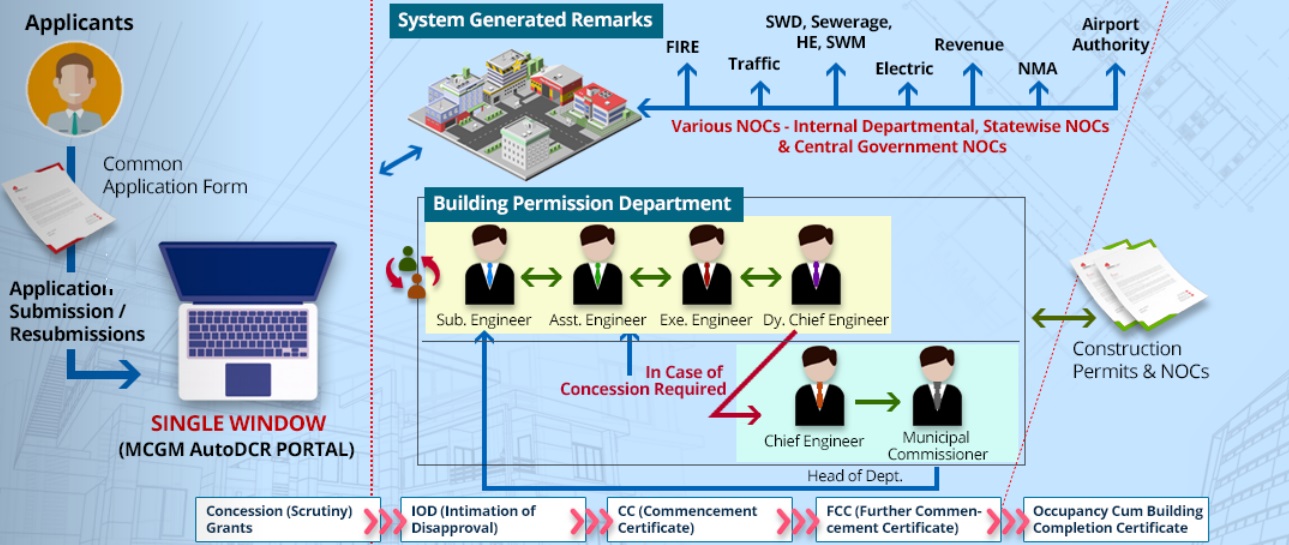
To submit a building plan application, architects and engineers must first create an account with the MCGM. Once they have an account, they can upload their building plans and other documents to the system. The system will then automatically check the plans for compliance with MCGM’s building codes and regulations. If the plans are compliant, the MCGM will issue an approval.
How To Login To MCGM Online Building Plan Approval System?
To Login To MCGM Online Building Plan Approval System, Follow the below steps
Steps:
Step-1 : Go to the link https://autodcr.mcgm.gov.in/BPAMSClient2/Login.aspx
Step-2 : Enter the Username and Password
Step-3 : Enter the Captcha Code and
Step-4 : Click On Login Button
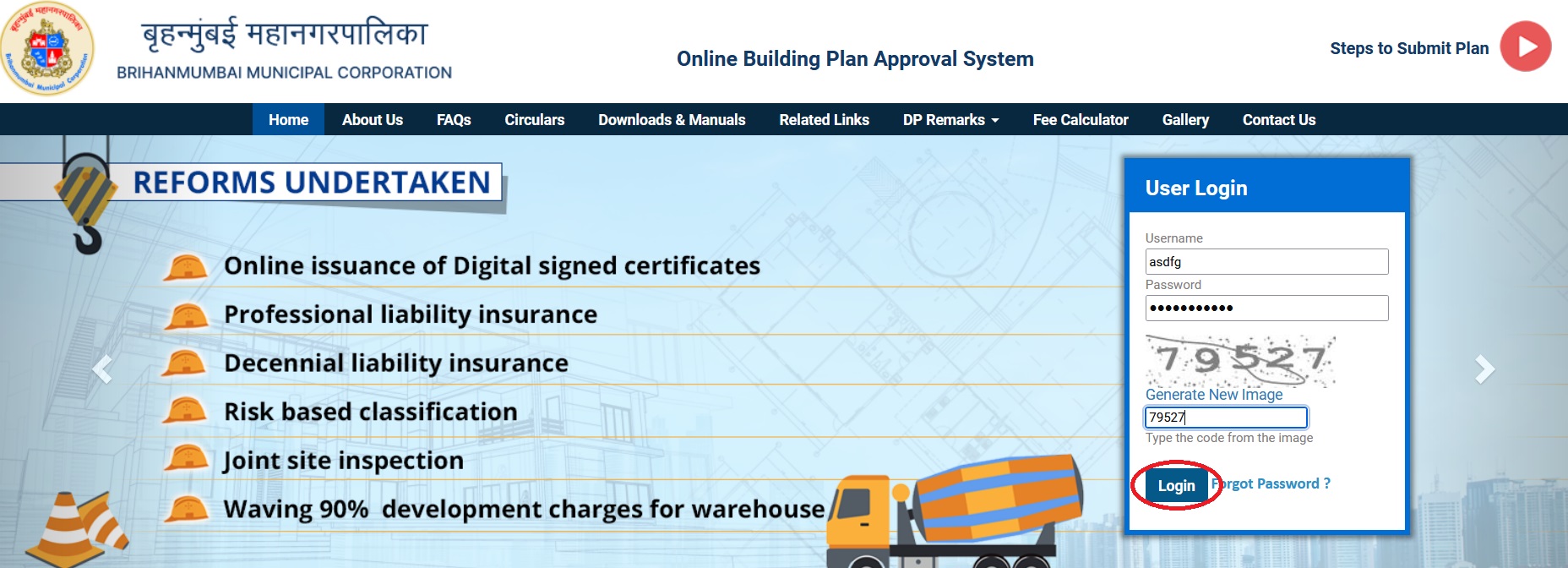
FAQ On MCGM Online Building Plan Approval System
Frequently Asked Questions FAQ On MCGM Online Building Plan Approval System
1. What are the key activities of the Building Proposal Department?
The key activities of the department are:
** To give permission to new building construction / redevelopment as per provision of Development Control Regulation.
** To give permission to addition/alteration proposed in the existing authorized building.
** To give approval for change of user as per provision of DCR.
** To give approvals for additional FSI eligible under various clauses of DCR 33.
** To give approval for the utilization of TDR as per provision of DCR.
** To give development permission for the reserved / designated lands as per provision of DCR.
** To give permission for change of Zone.
** To grant repair permission for structural repairs of the building.
2. If the BMC is the designated Planning Authority of the land, where should the applicant apply for the development permission?
The entire process of granting development permission is now online. The plan is scrutinized through the AutoDCR software. Online application for development permission is to be made through appointed registered Architect/Licensed Surveyor‘s console on BMC portal www.autodcr.mcgm.gov.in
3. What is IOD (Intimation of Disapproval) i.e Building Permission and its validity period?
Intimation of Disapproval i.e. IOD is granted as per the provisions of Section 346 of MMC Act 1888. The IOD includes various conditions to be complied before requesting for further approvals. It is valid for one year and it can be revalidated up to 3 consecutive years provided there is no change in DCR provisions/policy and no material change/planning change as envisaged in section 48 of MR&TP Act 1966. If there is any change in DCR provisions/ policy OR material change / planning change, a fresh permission is required.
4. What is the procedure from commencement to completion after availing IOD?
After online submission of compliance of the conditions of IOD, the Commencement Certificate (CC) will be issued online to start the work up to the plinth level. After completion of plinth a site inspection will be conducted to verify the plinth construction is in accordance with the approved plans. Thereafter the Further Commencement Certificate (FCC) will be granted on submission of compliance of Further CC conditions and payment as per demand note for Further CC Stage.
After completion of building the applicant shall submit the Building completion certificate (BCC) and request online for a Joint Site Inspection through ‘Common Completion Request Form’ along with compliance of OC/BCC conditions as per Standard Operating Procedures. Thereafter the Occupancy Certificate/BCC is granted.
5. How to obtain Development Plan (DP) Remarks?
The DP remarks can be obtained online by payment of stipulated charges online on BMC website.
6. Can the applicant apply for OC and BCC simultaneously?
Yes, in order to ease out the processes, BMC has already started issuance of OC and BCC simultaneously.
7. What are the common mistakes which lead to rejection of an application?
The common reasons observed for rejection of applications are as follows:-
** All mandatory documents mentioned in Common Application Form are not uploaded and saved.
** The plans submitted are not in conformity with the provisions of DC Regulations 1991 and not in consonance with SRDP-1991.
** The mandatory NOCs such as MHADA NOC wherever applicable, Landowners NOC such as Estate NOC, Collector’s NOC etc. are not uploaded along with online application.
** The access to the plot is not as per provision of DCR OR In case of a landlocked plot (i.e. not abutting to any access road)registered ‘Right of Way’ agreement from the concerned owner is not uploaded with application.
** The valid ownership documents are not uploaded in order in favor of applicant.
** The drawing submitted shows deviation in Auto-Scrutiny report
** The document showing the authenticity of structure proposed to be retained/where an extension to the structure either vertical or horizontal is proposed are not uploaded etc.
** The documents uploaded are not properly scanned and are not visible.