eSampark Chandigarh Kalagram Booking Online : sampark.chd.nic.in
Organisation : e-Sampark Chandigarh Administration
Facility Name : Kalagram Booking Online
Applicable State/UT : Chandigarh
Website : https://sampark.chd.nic.in/Epayment/KalagramBooking.aspx
| Want to ask a question / comment on this post? Go to bottom of this page. |
|---|
How To Book Kalagram Online at Sampark Portal?
Follow the below steps for e-Sampark Chandigarh Kalagram Online Booking.

Steps:
Step 1 : First login or Signup
Step 2 : Choose tab Kalagram booking
Step 3 : Choose your payment medium either netbanking , credit card
Step 4 : Download receipt of successfull payment
Register Here : https://sampark.chd.nic.in/Epayment/Users/user_registration.aspx
FAQ On e-Sampark Chandigarh
Frequently Asked Questions FAQ On e-Sampark Chandigarh
1. When we register for water/electricity accounts, verification status show pending?
Ans: You have to log out and log in again.
2. After online payment of water/electricity bill confirmation message from Payu is received but receipt is not generated?
Ans: Due to slow connectivity or technical snag this problem may arise but confirmation message would be sent to the registered mobile number within 24 hrs and printout of receipt may be obtained by opening duplicate receipt link available on www.sampark.chdnic.in. and enter receipt number received in confirmation SMS. Receipt will be in PDF format of max 600 kb.
3. How to check online duplicate water/electricity receipt?
Ans: You can generate duplicate receipt by using duplicate receipt link at www.sampark.chd.nic.in . Receipt will be in PDF format of max 600 kb.
4. How to calculate property tax of plot area & covered area?
Ans: Property tax is calculated automatically once customer enter details of area. Customer can also download & use m-sampark app available at android play store to check property tax calculation.
5. After online payment of Property tax receipt is not generated?
Ans: : Due to slow connectivity or technical snag this problem may arise but confirmation message would be sent to the registered mobile number within 24 hrs and printout of receipt may be obtained by using duplicate receipt link available on www.sampark.chd.nic.in. and enter receipt number received in confirmation SMS.
6. Water/electricity bill paid at Sampark center by cash but on login at www.sampark.chd.nic.in the same bill is shown outstanding?
Ans: The software has been updated and problem is resolved.
7. In case customer has not received hard copy of bill from department can the bill amount be confirmed from customer’s online account?
Ans: On entering the account number details would be shown.
8. In case the Customer has no hard copy of water/electricity bills how to make the online account for payment of water/electricity bills?
Ans: Without details of your electricity/water bill account number online payment account can’t be created.
9. What is Sarkaripariksha service and how to avail it?
Ans: SarkariPariksha.com is an online test preparation platform that is available on web and mobile formats. The service provides test prep for over 60 Central and State level exams in Hindi and English languages. The portal provides Tutorials, Practice questions, Full and Subject Mock tests with detailed analysis and feedback. To avail this service Go to ‘Sarkaripariksha Registration’ link under ‘Online Services’ Tab. Click Here for detailed information.
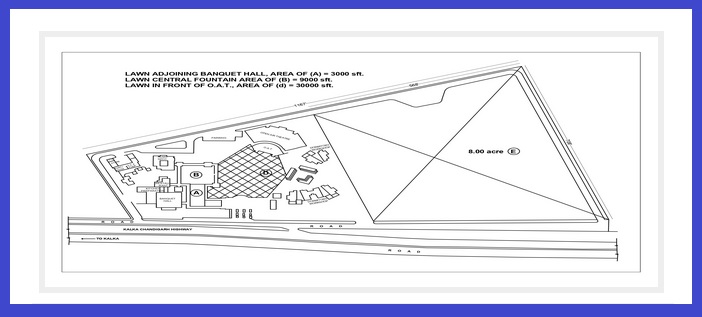
Contact
e-Sampark Helpline: 1800-180-1725 (8 AM – 8 PM)