landrecords.jk.gov.in Search Land Records Jammu & Kashmir : LRIS Information System
Organisation : Jammu & Kashmir Revenue Department
Facility Name : Land Records Information System (LRIS)
Applicable State/UT : Jammu & Kashmir
Website : https://landrecords.jk.gov.in/
| Want to ask a question / comment on this post? Go to bottom of this page. |
|---|
What is Land Records Information System?
“Land Records Information System” (LRIS) is web based multi-tiered, scalable, reliable, and secure network enterprise application. The LRIS is Integrated, Geographical Information System (GIS) based decision support system to cater 24/7 services to JaKLaRMA agency user, state public user, special agency external user for analysis, evaluation and information of revenue records and its ancillary details like Records of Rights, Jamabandi, Girdawari, Mutation and many more.
Related / Similar Facility : LRIS Jammu & Kashmir Mobile/ Aadhaar Number Link

How To Search Land Records Online?
To Search Land Records Online, Follow the below steps
Steps:
Step-1 : Go to the link https://landrecords.jk.gov.in/DMS/DOCUMENTSEARCH
Step-2 : Select the District, Tehsil, Village
Step-3 : Click On Search Button
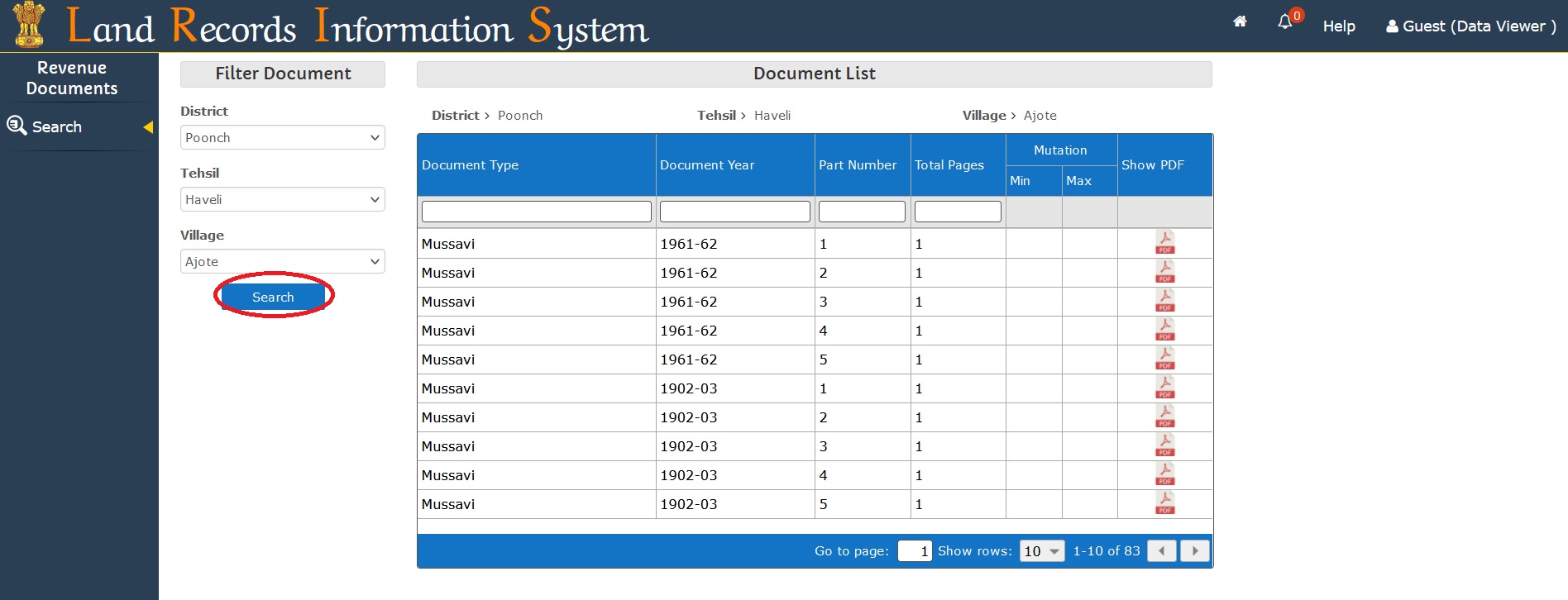
Revenue Documents – DMS:
DMS (Document Management System) module of the CIS Application caters the services of storage, retrieval, printing and downloading of old revenue documents (like Jamabandi, Field Book, Mutation, Misal Haqiyat, etc.). The functionalities for public user are described below:
Document Search:
On click of Revenue Documents option from module selection page, the system redirects on the document search page. User will be able to search archived old revenue documents based on search criteria. Document SearchPage and Listing of Documents based on filter criteria)
Document search page is divided into 3 sections:
i) Filter Document:
To search documents, user needs to select District, Tehsil, Village and then click the Search button, All available documents will be display in the Document List section.
ii) Document List:
This Section contains the searched document list. User can further filter the documents by using appropriate filter option available in Grid/Table like By Document Type or By Document Year or By Part Number or By Total Pages. User can also view the document by clicking on PDF icon.
iii) Your Recent Search:
This section contains the recently viewed document by the logged in user. User can also view the recent document directly by clicking on displayed link without any filter option.
Document View:
User can view the document by clicking on Document List PDF Icon OR Your Recent Search Link. A Document Viewer page will be opened with displaying the first page of the clicked document.
On document view page, there are various tools which are described below as:
Search Khasra (Parcel):
User can search Khasra number by clicking on Search Khasra ( ) option available in left side menu bar. A dialog will be prompted for Khasra selection. After Khasra selection, the system search engine will trace among the pages of document and displayed that page where the particular Khasra number exists. If there are multiple pages exist for the selected Khasra then a dialog will be opened with all found pages links.
View Linked Document:
To View the Linked documents, click on Linked Document option ( ), a dialog box will be displayed for linked document selection. User can select the document type and the year of document. The required document page will be searched and displayed.
Comment on Document:
This option provides users to write any comment against the displayed document page. On clicking this option, a dialog will be prompted for the comment entry. User can enter his/her comment for 2 categories such as Scanning or Indexing related. User will also be able to upload an attachment for the reference purpose.
View Document History:
This option provides user to view the history of the document. If the searched parcel (Khasra) exists in previous or later year of documents, all documents with details shall be displayed in Document History dialog on Top-Right corner of the page. User can select any of the displayed history documents for the selected Khasra. This history document will be opened in same view page.
Also, it can be accessed from the left pane using option. On clicking this, a dialog will be opened for history period selection and then the required document shall be opened in separate view page. It is helpful for comparing the multiple years of documents for same Khasra at one place.
Image Processing Tools:
There are few tools used for image processing/rendering. These tools are:
Crop Image:
This tool is used to crop the displayed document part. On click, It pop-ups a set of crop tools like To crop an image, click on crop tool and then use select tool for selecting the rectangle area on the image which need to be cropped. And finally, use cut tool for cutting the selected area. A window will be opened with desired cropped image.
Adjust Brightness:
This tool is used for adjusting the brightness of the image. On click of this tool , a slider bar will be displayed and user can do low or high with the help of this slider bar. The image will be adjusted accordingly.
Sepia:
This is another tool which is used for adjusting the color and light of the image. On click of this tool , a slider bar will be displayed and user can do low or high with the help of this slider bar. The image will be adjusted accordingly.
Clear:
This tool is used for clearing the color of the image. On click of this tool , the displayed image will be turned into black and white.
Rotate:
This tool is used for rotating of the image. The rotation can be done on 90, 180, 270 or 360 degree.
Refresh/Reset:
This tool is used for reset of the document image. Using this tool, the image will be back into original state.
Link to Map View:
This option provides user to view the latest map of selected parcel document. To do this, user needs to search the desired Khasra and then click Map View ( ) tool. The system will redirect the page on Map View mode with highlighted Khasra parcel. User can do more operation related to Map functionality.
Link to ROR/Jamabandi:
This option provides user to view the latest RoR/Jamabandi records of selected parcel document. To do this, user needs to search the desired Khasra and then click RoR View ( ) tool. The system will redirect the page on RoR/Jamabandi View mode with highlighted Khasra parcel. User can do more operation related to RoR/Jamabandi.
Page Navigation Tool:
This tool is used to navigate the document page by page. User can navigate the document by Previous Page and Next Page. Also, there is a page jump feature by which user can jump on to any page of the document.
Zoom-In/Zoom-Out Tool:
This tool is used to Zoom-In/Zoom-Out the document page by page. User can do the document zooming on clicking this “Plus” and “Minus” sign tool.
Print Document Tool:
This tool is used to print the displayed document. User will be able to take printout by clicking the print icon. The print will be displayed in a separate window.
Contact
Jammu:7006424772,Kashmir:9596859335
Email: jaklarma.rev [AT] gmail.com