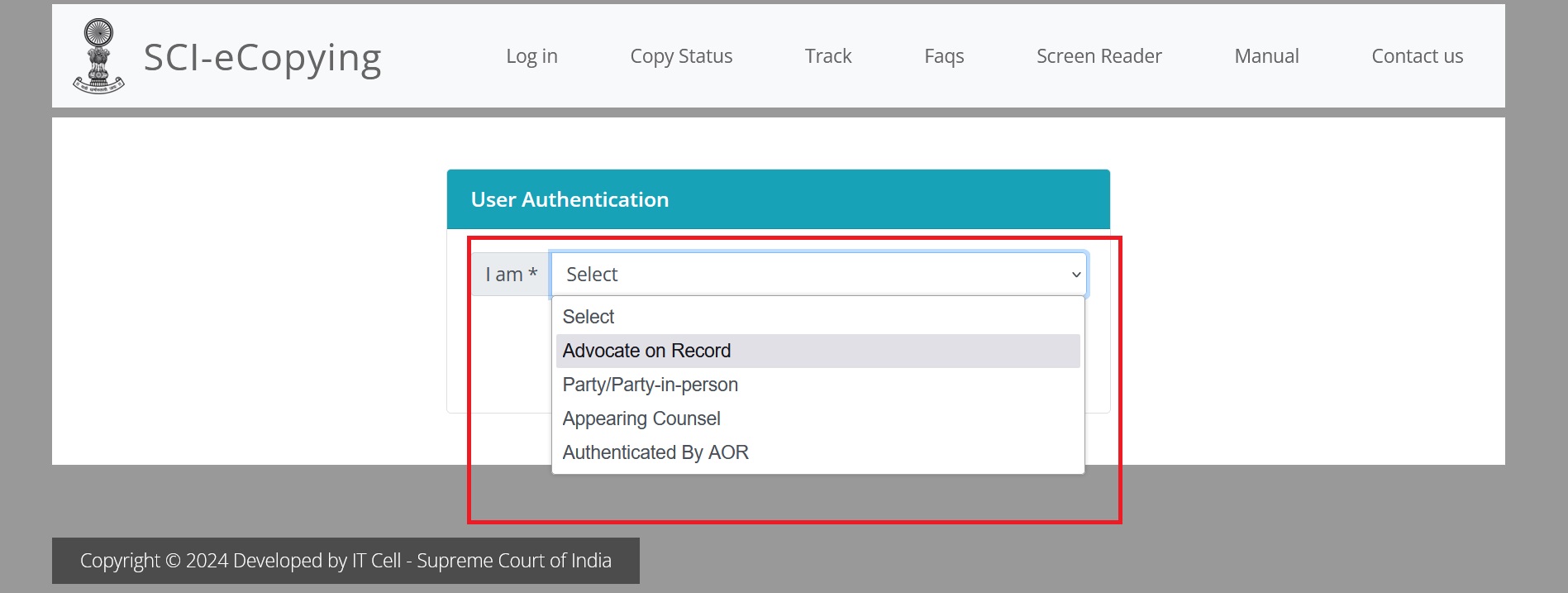Supreme Court of India (SCI) : Apply For e-Copying
Organisation : Supreme Court of India (SCI)
Facility Name : Apply For SCI e-Copying
Applicable State/UT : All Over India
Website : https://registry.sci.gov.in/api/callback/bharat_kosh/online_copying/mobile.php
| Want to ask a question / comment on this post? Go to bottom of this page. |
|---|
What is SCI e-Copying?
e-Copying software has been designed and developed for bringing speed and efficacy in obtaining certified copies in the Supreme Court of India (SCI). Using the portal link of the e-Copying module, the Advocate-On-Record, Parties to cases, and persons authorized under Rules for obtaining certified / unauthenticated copies of case under the Rules may apply for or give requisition for the certified or digitized copy of the Supreme Court cases, as may be admissible under Rules, through online mode.
Related / Similar Facility : Track SCI eCopying Consignment Online

Who Can Apply For SCI e-Copying?
a. Advocate-on-Record (AOR),
b. Advocate authorized by AOR,
c. Arguing Counsel,
d. Party-in-Person.
How To Apply For SCI e-Copying?
To apply for SCI e-Copying, follow the below steps
Steps:
Step-1 : Case Search by Diary Number or Case Number
Cases which are either pending or disposed of can be searched here. Complete details pertaining to the case will be listed. Only concerned parties including AOR and party-in- person to the case may be able to apply for certified or authenticated copy in this case
Step-2 : Application category and charges
a) Categorization of applications and fees are as follows:
A1- Urgent Certified (₹ 5/- urgency fees + ₹ 10/- per certification + ₹ 1/- per page)
A2 – Ordinary Urgent Copy (₹ 5/- urgency fees + ₹ 1/- per page)
B – Ordinary Certified Copy (₹ 10/- per certification + ₹ 1/- per page)
C – Ordinary Copy (₹ 1/- per page)
On the basis of the selected category, relevant charges will be incurred along with number of copies etc. and the break-up of charges will appear on screen prior to making of payment. A new category has been introduced, namely “Digital Copy” i.e. Authenticated Copy. In this mode, if user opts for this mode, an authenticated copy may be emailed to user on his/her registered email address. First Digital Copy is provided free of cost by the Supreme Court of India.
Step-3 : Select Delivery Mode and Number of copies
Choose Delivery Mode from following options:
** By Speed Post
** Counter
Delivery mode through email is only available for digital copies and not otherwise. Now select number of copies.
Step-4 : Choose from available record
User will be shown list of available record. User can choose the items as per the details shown on the screen. At the same time, charges to be paid by the user will be displayed on the screen as shown below in the figure. User will be asked to agree to the terms and conditions and then he will be asked to confirm his choice of record for copying request. However, request may not be processed unless applicant details are complete.