lims.bis.gov.in Laboratory Information Management System : Bureau of Indian Standards
Organisation : Bureau of Indian Standards (BIS)
Facility Name : Laboratory Information Management System (LIMS)
Applicable State/UT : India
Website : https://lims.bis.gov.in/
| Want to ask a question / comment on this post? Go to bottom of this page. |
|---|
What is BIS Laboratory Information Management System?
The Bureau of Indian Standards (BIS) has developed and launched a Laboratory Information Management System (LIMS) to manage its laboratory-related activities, including audits of new and recognized laboratories. This LIMS website is a software-based solution that helps manage samples, data, and processes within a laboratory environment.
Related / Similar Facility : Customs Broker License Management System (CBLMS)

How to Register at BIS Laboratory Information Management System?
To register at BIS Laboratory Information Management System, follow the below steps
Step 1 : Organization Details
In this section kindly provide the basic details such as Lab Name, Address, Phone No. etc. and other details.
** Logo: Upload Logo of your laboratory. JPG files are recommended of not more than 1 MB size.
** Address: Provide address of your laboratory.
** Proof of Laboratory Address: Select available document from the list. In case selecting “Other” then document name is to be specified.
** Document ID: Provide unique document no of uploaded document wherever applicable. e.g., Pan no. in case of PAN Card.
** Upload Top Management Details: Upload all Top Management / Director details on your letter head or upload any relevant document containing such details e.g., MOA. Only PDF file of up to 2 MB size are allowed
Address Of Registered / Head Office:
** In this section kindly provide the Registered or Head Office details.
** Same as Above: Select Same as Above if Registered/ Head Office Address is same as provided under Laboratory Details (previous section).
Top Management Details:
** In this section kindly provide the details of the Top Management & Contact Person of the Lab.
** To add multiple personnel details please use Add more.
Normal Working Days & Hours:
** Select Working Days and also Add Shift Timings: You may add multiple shift timings by using the “+” button. A maximum of 4 shifts are allowed.
Type of Organization:
** In this section the details of Lab Registration and Legal documentation are required to be input.
** Select available document from the list. In case selecting “Other” then document name is to be specified.
** Document ID: Provide unique document no of uploaded document wherever applicable. e.g. Pan no. in case of PAN Card
Parent Organization:
** In this section provide the details of Parent Laboratory in case the Lab being registered belongs to a larger group and is working as a subsidiary of a Larger Lab.
** Same as Laboratory: Select Same as Laboratory if Parent Lab Address is same as provided under Type of Organization (previous section).
Laboratory Bank Details:
** In this section the details of Lab’s Bank Account are to be provided
** Cancelled Cheque: Upload a copy of cancelled cheque of the bank a/c provided. Only PDF file of up to 2 MB size are allowed
Statutory Compliance Documents:
** In this section provide the details of clearances received by the Lab.
** Select available document from the list. In case selecting “Other” then document name is to be specified.
** Document: Upload a document to provide details of clearances received by the Lab as per document selected in the list. e.g. Environmental Clearance Certificate issued by competent authority. Only PDF file of up to 2 MB size are allowed.
** Save & Next: Save the information entered on Organization Details Tab prior to moving next Tab or else it may be lost.
Step 2 : Other Details
Accreditation Documents / Certification Details:
** In this section provide the details of Accreditation/ Certifications received by the Lab.
** Select available document from the list. In case selecting “Other” then document name is to be specified.
** Upload Certificate: Upload a document to provide details of Accreditation/ Certifications received by the Lab as per document selected in the list. e.g. NABL Certificate issued by competent authority. Only PDF file of up to 2 MB size are allowed.
** Upload Scope: Upload a document to provide details of Scope for which Lab is Accredited. Only PDF file of up to 2 MB size are allowed.
Other Details:
** In this section provide the details of Lab Layout, Organization Chart and GPS Location details.
** Layout of Laboratory Premises: Upload a document to provide building/floor plans of the Lab. Only PDF file of up to 2 MB size are allowed.
** Organization Chart: Upload a document to provide details of Lab Manpower Hierarchy e.g. Organization Structure Diagram on Lab Letter Head. Only PDF file of up to 2 MB size are allowed.
** GPS Coordinates: Enter the GPS Coordinates (Latitude & Longitude) of the LAB. You may use Google Maps to ascertain these details
Step 3 : System
Quality Manual / Document:
** In this section provide the details of Quality Manuals, Issue Date, Issue No., and Amendments followed by the Lab.
** Quality Manual / Document: Upload the Quality Manual / Other Document followed by the Lab. Only PDF file of up to 2 MB size are allowed.
** Issue Date: Enter the Date of Issue of Current Quality Manual being followed.
** Amendments: Enter the no. of Amendments since adoption of the Current Quality Manual being followed.
Step 4 : Inter Lab Comparison / Proficiency Testing
** In this section provide the details if ILC/PT procedures followed by the Lab. Provide details of Parameters & Scores.
** Add More: Use Add More to add additional ILC/PT Parameters.
Internal Audits:
** In this section provide the details of Internal Audits in the Lab.
** Frequency Of Internal Audit: Select the frequency of Internal Audit from the List.
** Last Audit Date: Use the Calendar to select the Last Audit Date.
Step 5 : Scope of Recognition / Manage Equipment
** Add Scope: Select to Add Scope applicable to the Lab
** Manage Equipment: Select to Add Equipment’s available in the Lab.
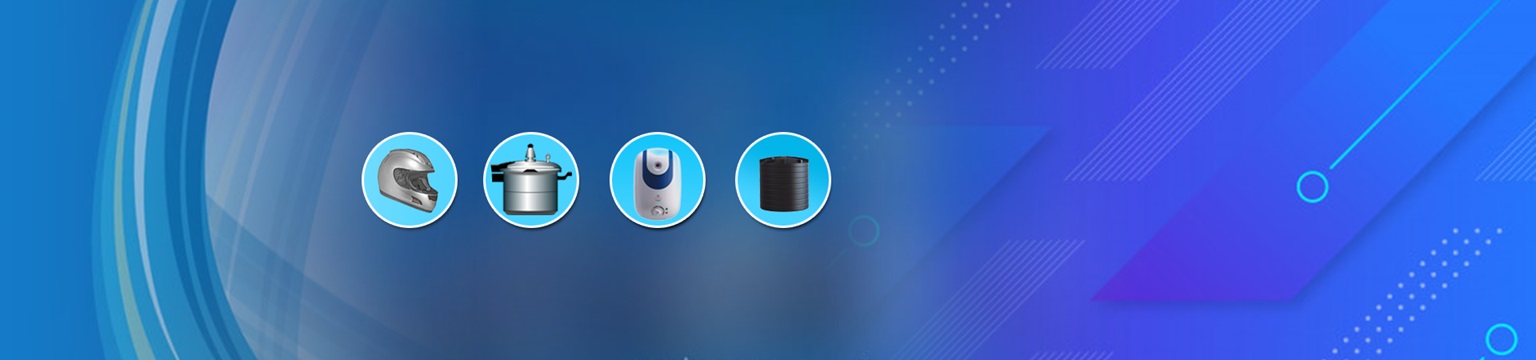
BIS LIMS Contact
Contact for any query/support: supportlims [at] bis.gov.in