maharerait.mahaonline.gov.in New Registration : Maharashtra Real Estate Regulatory Authority
Organisation : Maharashtra Real Estate Regulatory Authority
Service Name : New Registration
Applicable States/ UTs : Maharashtra
Home Page : https://maharerait.mahaonline.gov.in/
Register Here : https://maharerait.mahaonline.gov.in/login/UserRegistration
| Want to ask a question / comment on this post? Go to bottom of this page. |
|---|
MahaRERAIT New Registration
Please enter the following details for New Registration,
Related / Similar Service :
Maharashtra New Shop Registration
1. Select User Type * Promoter or Real Estate Agent or Complainant
2. Select State/UT
3. Enter Username *
4. Enter Password *
5. Enter Mobile Number *
6. Enter the text you see above
7. Click on the Create User button
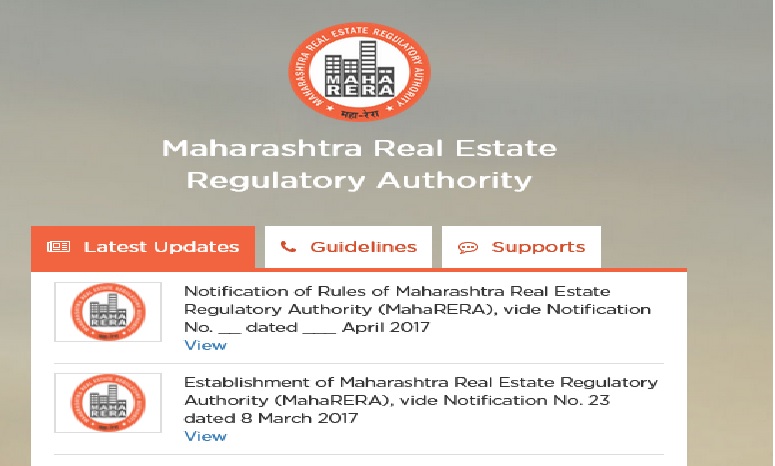
Login
** Click on New Registration to create a user .
** After clicking on new window you will get below screen.
** Click on promoter if you are promoter. Same for Agent and Citizen.
** Enter all the details and create user below message will be displayed as soon as user is created.
** Only after you have verified email , then can you login in your account.
Promoter
Account
My Profile :
** Once Login through Promoter,First Create the Profile.
** 1)If Promoter is Individual, then select information type ‘Individual’ and filled the respective details. After filling the form,Click on save profile to save the form.
** If Promoter is of type Organization,then select information type ‘Other than individual’. While filling director details,Select the respective designation and fill the form.
After filling the form,upload the picture and then click on add new member to save the details. You can edit and delete below.
Past Experience Details :
** If promoter has launched the projects in last five years, then the promoter should fill the past experience details. After filling the form click on save experience. Promoter can edit and delete the form after saving.
Change Password :
** If promoter wants to change the password. Click on change password.
Project Details
Add Project :
** To add project details, click on add Project. If the Project status is on going,then click on -going and fill the respective form. After filling the form, click on add project to save the form. Save forms will be displayed below.
** If the Project is the new Project, then click on New Project and fill the respective details. After filling the form, click on add project to save the form. Save forms will be displayed below.
Add Building :
** To add details of building, click on add building. First select the project name for which the details of building has to be filled. Before adding building ,Add Apartment details and then form will be saved.
Common Areas and Facilities :
** This form basically consist of Common areas and facilities provided by the promoter.
** If promoter wants to add the more details about the facilities. Click on Add More. After filling all the details,Click on Save to save the details