maharerait.mahaonline.gov.in How to File a Complaint : Maharashtra Real Estate Regulatory Authority
Organisation : Maharashtra Real Estate Regulatory Authority
Service Name : How to File a Complaint
Applicable States/ UTs : Maharashtra
Home Page : https://maharerait.mahaonline.gov.in/
Details Here : https://www.statusin.in/uploads/36614-ComplaintFiling.pdf
| Want to ask a question / comment on this post? Go to bottom of this page. |
|---|
MahaRERAIT How to File a Complaint
MahaRERA has developed an online portal for registration of Complaints as mentioned above. This portal takes all the required information pertaining to the Complaint from Complainant for its redressal.
Related / Similar Service :
MahaRERAIT Search Project Detail/ Ruling/ Judgement
Step 1 – User Registration
The Complainant must register himself/herself on the online portal by creating his/her unique Username and Password.
1. Visit Official and click on “New Registration”
2. Next, following window will open then select appropriate details such as
2.1. User Type: Complainant
2.2. State/UT: Either – Maharashtra or Dadra Nagar Haveli or Daman and Diu
2.3. User Name: *This should be a unique name, which you will use later to enter into the online portal
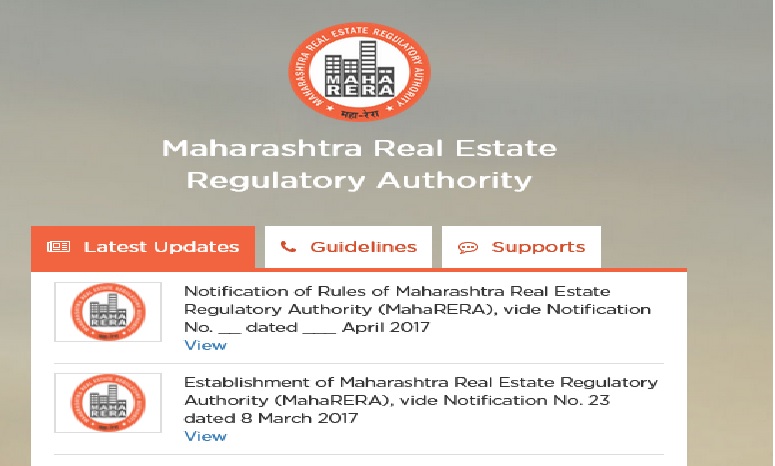
2.4. Password and Confirm Password: This should be a key to enter your password which must contain
2.4.1. Minimum 8 characters
2.4.2. One Upper case letter
2.4.3. One Numerical
2.4.4. One Special Character
2.5. Email ID: This Email id will be used to communicate for future official communications
2.6. Mobile Number: This mobile number will be used to communicate for future official communications. Once all the details are correctly filled, user will be created and you will move one step ahead. A verification link will be sent to your given email id for confirmation.
Step 2 – Login to the System
On successful user registration, you can enter the system using your User name and Password.
1. Once logged into the system click on Accounts, then click on My Profile.
1.1 Enter Details as given:
1.1.1 Individual details: First Name, Middle Name and Last Name
1.1.2 Address for Official Communication: House Number, Building Name, Street Name, Locality, Landmark, State/UT, Division, District, Taluka, Village, Pin Code.
1.1.3 Contact Details: Mobile Number and Email Id
Step3 – Adding Complaint
1. Now for Complaint registration, click on the Complaint Details tab will expand in two more sub tabs as Add New Complaints and List of Complaints. To add your complaint, click on New Complaints and start filling up the details as instructed below.
2. Adding Complaint can be done in 5 easy steps, if you have all the details ready as mentioned in the introduction section.
2.1. STEP 1 : Add Complaint with following details:
2.1.1. Division: Konkan, Amravati, Aurangabad, Pune, Nagpur and Nashik
2.1.2. Registration Number: You will find this number using steps mentioned in the introduction section.
2.1.3. Project/Agent Name and Promoter Name will appear automatically.
2.2. STEP 2 : Add Complainant (Individual who wants to file complaint) with following details:
2.2.1. Complainant Name:
2.2.2. Complainant Type: Promoter/ Real Estate Agent / Allotee / Other – If other specify the same.
2.2.3. Please state your nature of interest in this project
2.2.4. Address of existing office/residence of the complainant: House Number, Building Name, Street Name, Locality, Landmark, State/UT, Division, District, Taluka, Village, Pin Code
2.2.5. Contact Number: Mobile Number, Office Number and Email id
2.3. STEP 3 : Add Respondent (Individual against whom you want to file a complaint) with following details
2.3.1. Respondent Name:
2.3.2. Respondent Type: Promoter/ Real Estate Agent / Allotee / Other – If other specify the same.
2.3.3. Address of existing office/residence of the Respondent: House Number, Building Name, Street Name, Locality, Landmark, State/UT, Division, District, Taluka, Village, Pin Code
2.4. STEP 4 : Upload Documents – Add short description of the mentioned details and upload the documents.
2.4.1. Facts of the Case [give a concise statement of facts and grounds for complaint] [not more than 250 words] (You can add more than one file here). Also note it a mandatory document.
2.4.2. Relief(s) sought In view of the facts mentioned in paragraph 4 above, the complainant prays for the following relief(s)[Specify the relief(s) claimed explaining the grounds of relief(s) and the legal provisions (if any) relied upon][Not more than 100 words] (You can add more than one file here). Also note it a mandatory document.
2.4.3. Interim order, if prayed for: Pending final decision on the complaint the complainant seeks issue of the following interim order: [Give here the nature of the interim order prayed for with reasons] [not more than 100 words] (You can add more than one file here). Also note it a mandatory document.
2.5. STEP 5 : Declaration – This declaration contains disclaimer that all the information is is true and is not pending before any court of law or any other Authority or any other Tribunal(s).
Step4 – Payment of Fees
Once all the steps are covered and completed successfully, click on Payment tab at the left hand side. A dashboard with all the details will appear and at the end a Payment button. Click on the payment button and make payment using – Online or offline mode.