Hathway Datacom : Pay Digital Cable TV Bill Online
Organisation : Hathway Cable & Datacom Limited
Facility Name : Pay Digital Cable TV Bill Online
Applicable State/UT : All Over India
Website : https://www.hathway.com/Digital/DigitalCableTV
| Want to ask a question / comment on this post? Go to bottom of this page. |
|---|
How To Pay Digital Cable TV Bill Online?
To pay Digital Cable TV Bill Online, Follow the below steps
Related / Similar Facility : Pay Hathway Broadband Bill Online
Steps:
Step-1 : Go to the link https://selfcare.hathway.com/
Step-2 : Enter the Account Number (or) VC Number (or) MAC ID (or) VSC (or) Registered Mobile Number
Step-3 : Then enter the Registered Mobile Number (RMN)
Step-4 : Enter the Email Id
Step-5 : Click on Login button
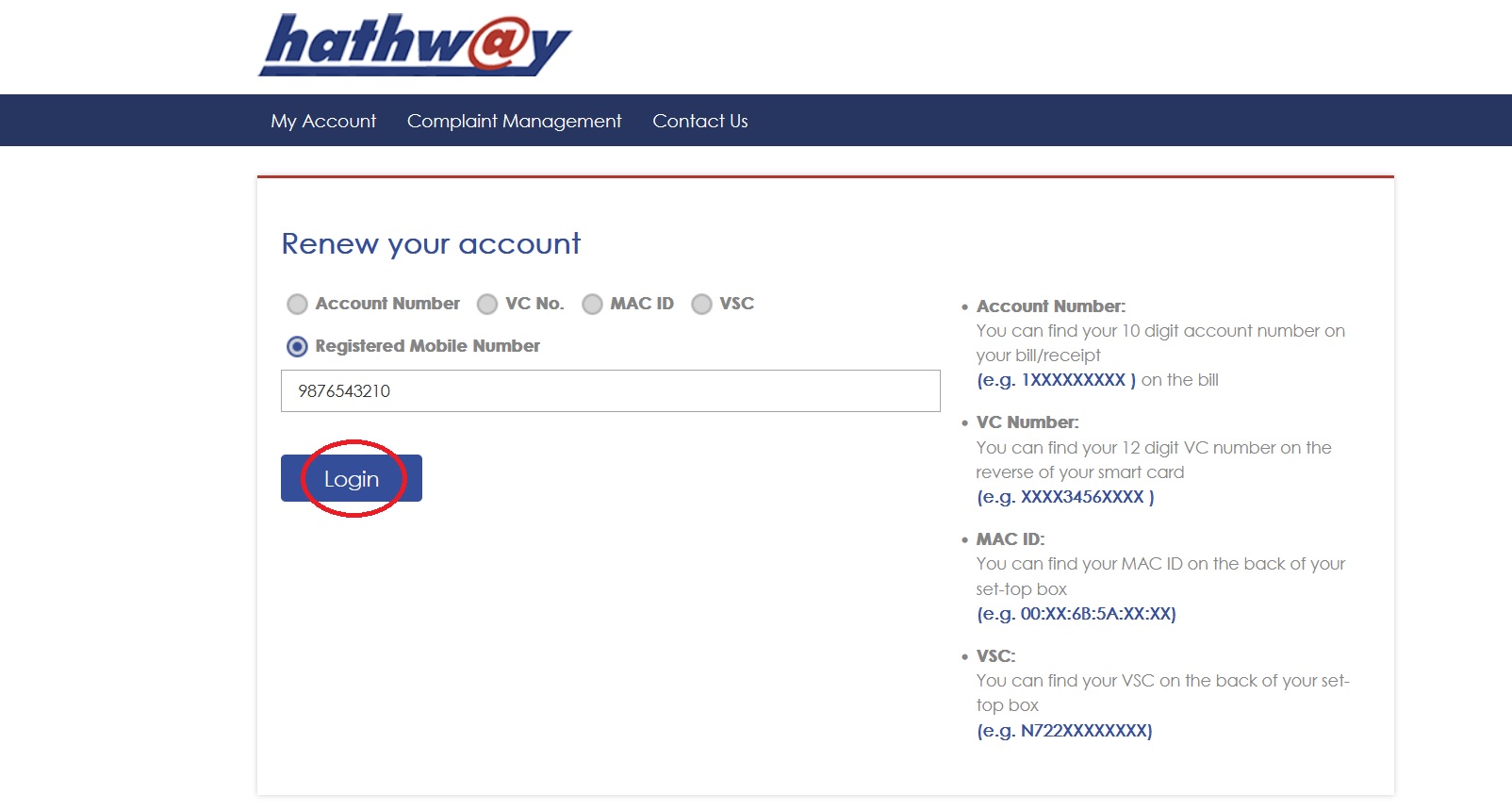
Note:
Account Number: You can find your 10 digit account number on your bill/receipt (e.g. 1XXXXXXXXX ) on the bill
VC Number: You can find your 12 digit VC number on the reverse of your smart card (e.g. XXXX3456XXXX )
MAC ID: You can find your MAC ID on the back of your set-top box (e.g. 00:XX:6B:5A:XX:XX)
VSC: You can find your VSC on the back of your set-top box (e.g. N722XXXXXXXX)
FAQ On Hathway Broadband Billing
Frequently Asked Questions FAQ On Hathway Broadband Billing
a) I am seeing error 4 on my TV screen, what should I do?
** Please ensure that subscription to your choice of Packages/ Channels is presently valid. Request to keep the Box On & login to Hathway app or Self-care & Click on “refresh Channels”.
** Alternatively, you may contact your Area supervisor or Local Service provider.
** You may also contact on our Helpline number 18004197900 from 6 AM to 12 midnight.
** Incase subscription to your choice of Packages/ Channels has passed its due date please make payment accordingly to enjoy uninterrupted service Note:- Please Keep your STB on stand-by mode, while making the payment.
b) I am seeing error 14 on my TV screen, what should I do?
Dear Subscriber, If you are facing this issue please follow the below given steps:
i). Please check if the NDS Number mentioned on the Set Top Box and Number reflecting in Diagnostic Screen are same.
ii) Please follow the following process to check the NDS number from Diagnostics: In the Hathway remote Press Menu -> press the red button on the remote -> Select System Set up-> enter the password if you have set any else put the default password 0000->Select Diagnostics ->Scroll till you can find – NDS number) Please contact to your local cable operator or Area supervisor, provide the NDS details, and get the service refreshed or you may contact on our helpline number 18004197900 from 6 AM to 12 midnight.
c) I am seeing error 1 on my TV screen, what should I do?
Dear Subscriber, If you are facing this issue please follow the below given steps:
i). Check if the smart card is inserted properly in the Set Top Box (Hathway Logo upper side, chip on the lower side and arrow sign inside).
ii). Remove Smart card from the Set Top Box, clean with cotton/ soft dry cloth & re-insert again properly as guided above.
d) I am seeing error 2 on my TV screen, what should I do?
Dear Subscriber, If you are facing this issue please follow the below given steps:
i). Check if the smart card is inserted properly in the Set Top Box (Hathway Logo upper side, chip on the lower side and arrow sign inside).
ii). Remove Smart card from the Set Top Box, clean with cotton/ soft dry cloth& re-insert again properly as guided above. If you are still facing the problem you may contact your Area supervisor or Local Service provider. You may also contact on our Helpline number 18004197900 from 6 AM to 12 midnight.
e) I am seeing error 6 on my TV screen, what should I do?
Dear Subscriber, If you are facing this issue please follow the below given steps:
i). Check if the smart card is inserted properly in the Set Top Box (Hathway Logo upper side, chip on the lower side and arrow sign inside).
ii). Remove Smart card from the Set Top Box, clean with cotton/ soft dry cloth& re-insert again properly as guided above.
f) I am seeing error 11 on my TV screen, what should I do?
Dear Subscriber, If you are facing this issue please follow the below given steps:
i). Check if the smart card is inserted properly in the Set Top Box (Hathway Logo upper side, chip on the lower side and arrow sign inside).
ii). Remove Smart card from the Set Top Box, clean with cotton/ soft dry cloth& re-insert again properly as guided above.
g) I am facing audio problem on all channels/most channels, while watching TV. What should I do?
Dear Subscriber, If you are facing this issue on all channels or maximum channels, please follow the below given steps:
i). Switch off Your Setup box from main power plug
ii). Plug out the Cable wires (Main Fiber cable & AV-TV wire) & wait for a few seconds
iii). Reinsert Cable wires
iv). Switch on the Set Top Box from power plug, wait for few Seconds then change the Channels (also Check your TV/STB volume level by remote) & check if the concern is resolved.
If you are still facing the problem you may contact your Area supervisor or Local Service provider. You may also contact on our Helpline number 18004197900 from 6 AM to 12 midnight.

Contact
Email id: catvsupport@hathway.net