hptax.gov.in New User Sign Up : Himachal Pradesh Excise & Taxation Department
Organization : Himachal Pradesh Excise & Taxation Department
Service Name : New User Sign Up
Applicable State : Himachal Pradesh
| Want to ask a question / comment on this post? Go to bottom of this page. |
|---|
Website : https://hptax.gov.in/
Procedure : https://www.statusin.in/uploads/9749-GUIDE.pdf
HP Tax New User Online Registration
Easy way to Sign-Up :
1. Go to the Link New Sign Up in the home page
2. Data Entry
Related : Excise & Taxation Department e-Track Status Himachal Pradesh : www.statusin.in/17905.html
3. Submit the Form
Go to the New Sign-Up :
** Excise and Taxation Department (Government of Himachal Pradesh) Website
** To get registered on the website click “New User- Sign-up”.
** A new screen will open up. This screen displays the details required to be filled by the dealer for registering on the web portal. Please enter the details on the screen as per the instructions given below.
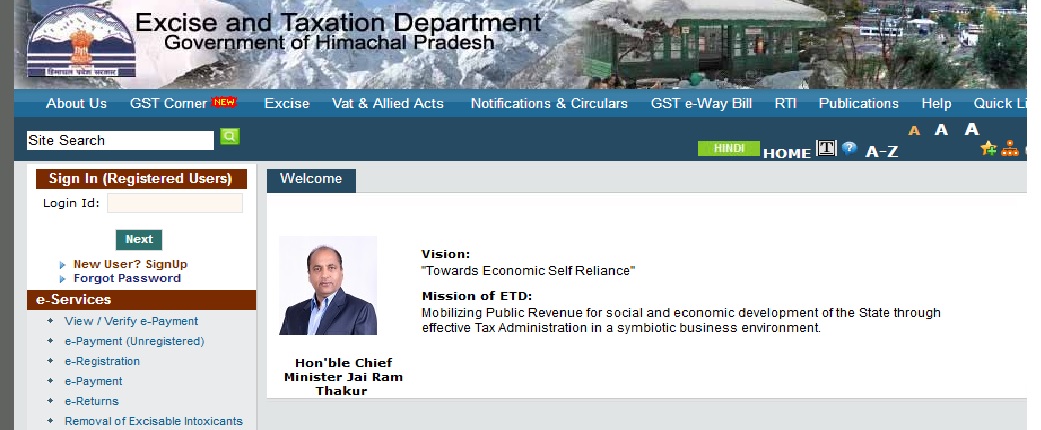
Please enter the details as below :-
| Sr.No | Label | Data Type | Action to be performed |
|
1. |
TIN | Numeric | Enter your TIN. |
|
2. |
Effective Date of Registration | Date | Enter your Registration Date. (This date is mentioned in the registration certificate issued to you by the department.) |
|
3. |
PAN No | Alphanumeric | Enter your PAN No. This is mandatory field. |
|
4. |
Firm Name | Alphanumeric | Enter your Firm Name. |
|
5. |
Address of Principal Place of Business | Alphanumeric | Enter your Principal place of business |
|
6. |
Constitution of Business | Combo Box | Select your business constitution |
|
7. |
LandLine Number | Numeric | Enter the Land Line Number |
|
8. |
Cell Phone 1 | Numeric | Enter the Cell Phone Number |
|
9. |
Cell Phone 2 | Numeric | Enter the second Cell Phone Number |
|
10. |
E-mail Id | Alphanumeric | Enter your e-mail id |
|
11. |
Password | Alphanumeric | Enter your Password (should be more than or equal to 8 characters in length) |
|
12. |
Confirm Password | Alphanumeric | Enter the same Password |
|
13. |
Security Question | Characters | Select the question for security purpose. (This will be required if you forget your password. So please remember it.) |
|
14. |
Security Answer | Characters | Enter the answer for security purpose. (This will be required when you forget your password so remember it.) |
|
15. |
Terms and Conditions | Hyperlink | Click on this link to read the terms and conditions. |
|
16. |
I accept the terms | Check box | Read the terms and tick the check box |
|
17. |
Back | Button | Click on this button to go back to home page. |
|
18. |
Submit | Button | The button would be disabled in the beginning. But when the check box for “I accept the terms” is checked, it becomes enabled.Click on submit to register on the web portal. |
Check all the details and tick on “I Agree to the terms and Conditions”. On clicking on Submit a message appears “Do you comply with all the terms and conditions
When the dealer clicks on “OK” the user details are submitted and the page appears. The dealer needs to take a print out of the form and fill the form with correct data and also put their signature and seal at the designated place. The completed hard copy needs to be taken to the ETD Office for Signup approval.
The ETD Office will then instruct the Admin of the portal to approve the user. If the user is approved then user will receive his/her login credentials on mail.
Important Points to be kept in mind :
1. The fields having * are mandatory.
2. Before Signing Up the website you need to register yourself for VAT.
3. You need to accept Terms and Conditions by checking the form to submit your details for Sign Up.
Contact Postal Address :
Excise and Taxation Department
Government of Himachal Pradesh
B-30, SDA Complex, Kasumpti,
Shimla, 171009.